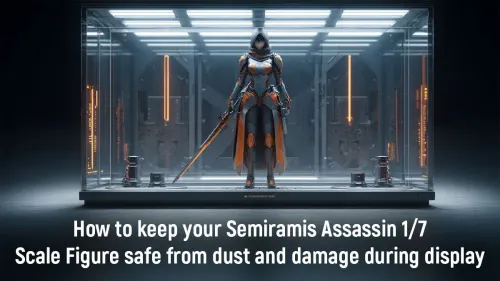
How to Keep Your Semiramis Assassin Figure Safe from Dust
Learn how to keep your Semiramis Assassin figure safe from dust and damage. Discover easy solutions to maintain its pristine condition 🛡️✨
🚀 Boost your multi-monitor gaming experience with the perfect GPU! Learn how to pick the right graphics card for ultra-smooth gameplay and immersive resolution scaling. 🎮💻

Expanding your digital playground across multiple monitors is an awesome way to level up your immersion or multitasking prowess. But stretching a game across two or three screens asks a lot more from your PC than you might think. Choosing the wrong GPU can turn that dream setup into a laggy, stuttering nightmare. This guide will walk you through the essentials. By the end, you’ll know exactly how to assess your needs, calculate the performance required, and choose the perfect GPU to power your multi-monitor setup. 🚀






Before diving into GPU specs, you need a clear picture of what you're trying to achieve. A balanced setup starts with understanding your own requirements.
This is the most critical step. "Three 1080p monitors" sounds simpler than 4K, but the maths tells a different story.
As you can see, gaming across three 1080p screens requires your GPU to push over 6 million pixels per frame—much closer to 4K performance than 1080p. Calculate your total pixel load first to understand the raw power you'll need.






More pixels demand more Video RAM (VRAM) to store textures and assets. If you plan to game across multiple screens, VRAM is not a place to cut corners. For a triple 1080p gaming setup, 12GB of VRAM should be your minimum target. For triple 1440p, you should be looking for cards with 16GB or more. When Browse the various GeForce graphics cards, pay close attention to the VRAM amount, as it's a key indicator of multi-monitor performance.
This sounds basic, but it trips people up. Make sure the graphics card has enough physical outputs for all your monitors (e.g., 3x DisplayPort, 1x HDMI). Don't just assume every card will support a triple-monitor setup out of the box.
Now, match a GPU to your pixel load and primary use case.




.webp)

A GPU capable of driving millions of pixels will be power-hungry. Check the manufacturer's recommended PSU wattage for any card you're considering. There's nothing worse than buying a beast of a GPU only to find your 550W power supply can't handle the load. When you find a card that meets your needs, it's always a good idea to see what powerful cards are in stock right now to ensure you can get your build finished without delay. ✨
For surround gaming, you'll need to use either NVIDIA Surround or AMD Eyefinity in your graphics driver software. This software stitches your monitors together so your PC sees them as a single, ultra-wide display.
Q: Will running extra monitors for Discord or Chrome slow down my main gaming screen? A: The performance impact is usually minimal, often just a few frames per second. Any modern mid-range GPU can handle a game on one screen and desktop apps on others without breaking a sweat.
Q: Can I mix and match monitor resolutions and refresh rates? A: Yes, you can. Windows handles this quite well. For surround gaming, however, it's highly recommended to use three identical monitors for a seamless and issue-free experience.
Q: Do I need a specific type of motherboard for a multi-monitor setup? A: Not really. The graphics card does all the heavy lifting. As long as your motherboard has a modern PCIe x16 slot for the GPU, you're good to go.






Power Up Your Pixels Ready to build the multi-monitor setup of your dreams? Explore our massive range of graphics cards and find the perfect engine for your immersive gaming or multitasking battle-station.
Focus on VRAM ≥8GB, high refresh rate support, and multi-display outputs like HDMI 2.1. Crucial for smooth multi-screen performance.
Yes, for 4K @144Hz across 3 screens. NVIDIA RTX 4070 Ti or AMD RX 7900 are ideal for multi-monitor gaming setups.
Higher resolutions (1440p/4K) demand more VRAM and processing power. Choose GPUs with ≥10GB VRAM for multi-monitor scaling.
Yes for 1080p setups. Consider NVIDIA RTX 3060 or AMD RX 6750 GRE for budget-friendly dual-monitor performance.
Ensure DisplayPort 1.4/HDMI 2.1 support for high-refresh-rate multi-screen configurations. 3+ outputs recommended.
Absolutely. Multi-monitor setups increase load – pick 650W+ PSU with efficient 80+ Bronze certified units for stability.
Use tools like 3DMark, Port Royal, or gaming benchmarks at your intended resolution to simulate multi-monitor workloads.