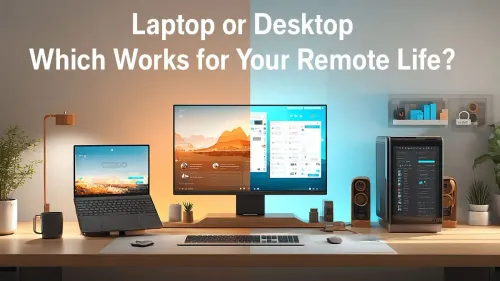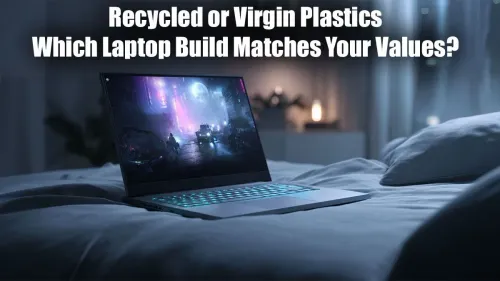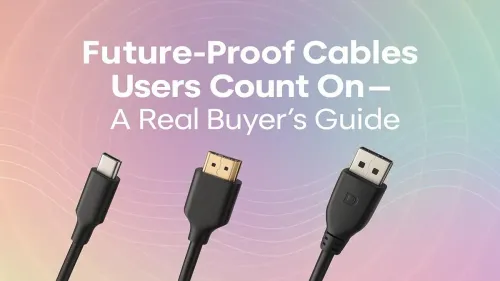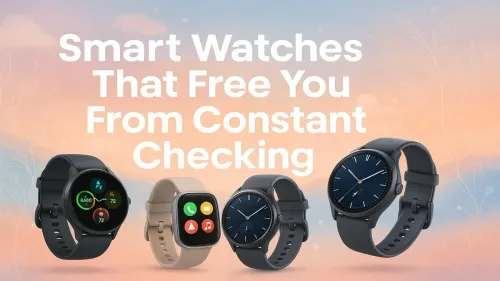FPS Game Mouse Settings for Windows & macOS
Elevate your FPS gameplay 🎯 with perfect mouse settings for Windows and macOS. Boost precision and reaction time 🔥 today!
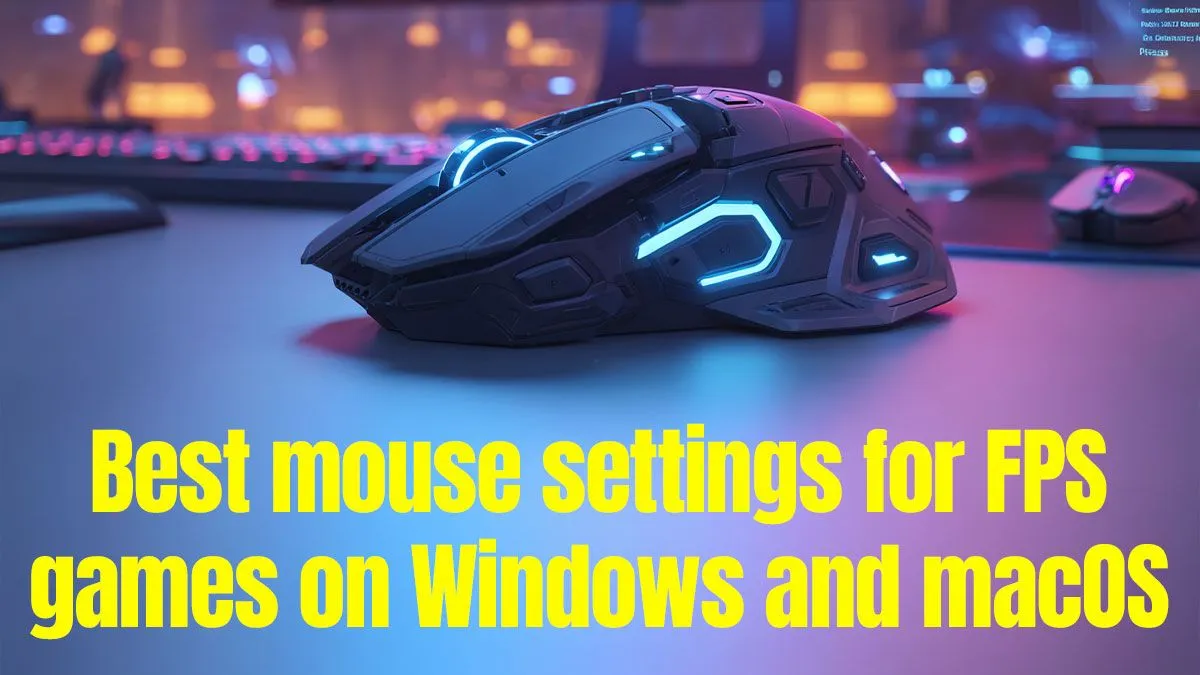
You’ve got a brand new gaming mouse, ready to click heads in Valorant or Apex Legends. But then you dive into the settings and see a mess of options: DPI, polling rate, pointer precision… what does it all mean? We sat down with Ben, our in-house tech expert and former competitive player, to demystify the essential mouse settings for FPS games. He’s here to give South African gamers on both Windows and macOS the no-nonsense guide to unlocking consistent, reliable aim. 🔧

Marvo G997W Monka Prime Wireless Gaming Mouse - White / 26000 DPI / 6-Step DPI / Polling rate: 1000HZ(wired ) 4000HZ(2.4G) / Type-C Cable 1.8M / G997W

HP 150 Wired Mouse Black / Up to 1600 dpi / 3 buttons / 240J6AA

Logitech G502 Hero RGB High Performance Gaming Mouse / Up to 25,600 DPI / 11 Fully Programmable Buttons / 16.8 Million Colors Synchronize / Rated To 50 Million Clicks / 910-005471

Marvo M809W WH Wireless Mouse / Ergonomic Design / Rechargeable Battery / Dual-Mode Connection / M809W-WH

Logitech G G502 X Wired Gaming Mouse - LIGHTFORCE hybrid optical-mechanical primary switches, HERO 25K gaming sensor, compatible with PC - macOS/Windows - White / 910-006147

Gamdias ZEUS M2 RGB Optical Gaming Mouse / FREE Included NYX E1 Gaming Mouse Mat / Adjustable DPI Up to 10,800 / Weight Tuning System / Double Level RGB Streaming Lighting / Weight Tuning System / Advanced Ergonomic Design / 8 smart Keys / ZEUS M2
Your FPS Mouse Settings, Answered
Q: What’s the absolute first thing I should change on my PC for better aim? A: Before you even launch a game, you need to turn off mouse acceleration in your operating system. This feature, called ‘Enhance pointer precision’ in Windows, makes your cursor move further the faster you move your mouse. It’s terrible for gaming because it makes building muscle memory impossible. You want your aim to be predictable; this setting does the opposite.
Q: Okay, I’m sold. How do I turn off pointer acceleration on my system? A: On Windows 11, go to Settings > Bluetooth & devices > Mouse > Additional mouse settings. In the new window, click the Pointer Options tab and make sure the “Enhance pointer precision” box is unchecked. On macOS, go to System Settings > Mouse, click Advanced, and toggle Pointer acceleration to off. This one simple change ensures a 1:1 response between your hand and the cursor.
Q: What about that pointer speed slider in the OS settings? Where should I set it? A: This is a big one. You should always leave the OS pointer speed slider on its default setting. For Windows, that’s the 6th notch out of 11. Changing this from the default can cause the OS to skip pixels or introduce weird acceleration, even with ‘Enhance pointer precision’ turned off. Control your sensitivity with your mouse’s DPI, not this slider.
Q: So what is DPI, and what’s a good starting point for FPS games? A: DPI, or Dots Per Inch, is the hardware sensitivity of your mouse. A higher DPI means the cursor moves further for every inch you move the mouse. While mice can go up to 20,000 DPI or more, most pro FPS players use a much lower setting—typically 400, 800, or 1600 DPI. This allows for smoother, more controlled movements. Mentioned gear: The high-quality sensors in modern Logitech Gaming Mice handle these DPI levels flawlessly.

Logitech Lift Vertical Ergonomic Wireless Mouse - Off White / Bluetooth or Logi Bolt USB receiver / Quiet clicks / 4 buttons / Compatible with Windows/macOS/iPadOS, Laptop, PC / 910-006475

Corsair Harpoon RGB Wireless Gaming Mouse / Advance Optical Sensor With 10,000 DPI / Dynamic RGB Lighting / Up to 60 Hours of Battery Life / Six Fully Programmable Buttons / Ultra-Durable Omron Switches / CH-9311011-AP

Logitech® PRO 2 LIGHTSPEED Wireless Gaming Mouse - Black / Hero 2 Sensor / Lightsync RGB / Lightforce Switches / 910-007296

Logitech MX Master 4 Wireless Mouse - Graphite / Customizable Haptic Feedback / MagSpeed Ultra-Fast Scroll Wheel / 8K DPI Any-Surface Tracking (Including Glass) / Actions Ring Shortcuts for 33% Faster Workflow / Darkfield High-Precision Sensor / 8 Programmable Buttons / Bluetooth LE 5.1 / 910-007562

Razer Basilisk V3 X HyperSpeed Customizable Wireless Gaming Mouse: Mechanical Switches Gen-2-5G Advanced 18K Optical Sensor - Chroma RGB - 9 Programmable Controls - 535 Hr Battery - Classic Black /RZ01-04870100-R3G1

SteelSeries Rival 3 Wireless Gaming Mouse / 18000 CPI / 1ms Polling Rate / Battery Life Up To 400+ Hours / 40G Acceleration / SteelSeries TrueMove Air Sensor / Quantum 2.0 Wireless / Durable Smart Construction / 62521
Q: My mouse software also shows a ‘Polling Rate’ in Hz. What should I choose? A: Polling rate is how many times per second your mouse reports its position to your PC. A higher number means less delay. For years, 1000Hz (a 1ms response time) has been the gold standard for competitive gaming. While some newer mice offer 4000Hz or 8000Hz, 1000Hz is still the perfect sweet spot for performance and system compatibility for almost every gamer. Mentioned gear: Esports-focused brands like Steelseries Gaming Mice are built around this responsive, 1000Hz standard.
Q: Many games have a ‘Raw Input’ setting. Should I use it? A: Yes, almost always. Enabling ‘Raw Input’ tells the game to take the signal directly from your mouse, completely bypassing any processing from Windows or macOS. This gives you the purest, most responsive aim possible and ensures those OS settings you just fixed don’t interfere with your in-game performance. Mentioned gear: Performance-first mice, like those in the Glorious Gaming Mouse line-up, are designed to shine when using raw input.
Q: This is great info, but where can I find a mouse with these features without breaking the bank? A: The good news is that features like adjustable DPI and a 1000Hz polling rate are now standard on most quality gaming mice, not just the ultra-expensive ones. You can find a mouse with a great sensor and all the right specs at a very reasonable price if you know where to look. Mentioned gear: Checking out the best gaming mouse deals is always a smart first step.
Ben's Pro Tip: Find Your Sensitivity
Use the "360-degree" method. Place your mouse on one edge of your mousepad. In-game, do a slow, full swipe to the other edge. You should complete exactly one 360-degree turn. If you do more, your sensitivity is too high. If you do less, it's too low. Adjust your in-game sensitivity (not DPI!) until you nail it.

Gamdias ZEUS M4 RGB Optical Gaming Mouse & Mousepad 2 in 1 Combo / FREE Included NYX E1 Gaming MouseMat / Up to 12800 Adjustable DPI / Non-Skid Rubber-Back Gaming Mousemat / ZEUS-M4-COMBO

ASUS TUF M4 Gaming Wireless Gaming Mouse | Dual Wireless Modes - Bluetooth/RF 2.4 GHz, 12K DPI Optical Sensor, 6 Programmable Buttons / 90MP02F0-BMUA00

Marvo M809W BK Wireless Mouse / Ergonomic Design / Rechargeable Battery / Dual-Mode Connection / M809W-BK

HP 420 Programmable Bluetooth Mouse - Bluetooth with Swift Pair to 3 Multi-Devices, 4K DPI, Quiet clicks, Compatible with Windows/Mac/Chromebook, Laptop, Notebook Black / 7M1D3AA

Steelseries Rival 3 Gen 2 Gaming Mouse - White / True 1-to-1 Tracking / 3-Zone RGB / Super Mesh Paracord / 77g Lightweight / 62516

Logitech G502 X Wired Gaming Mouse - LIGHTFORCE hybrid optical-mechanical primary switches, HERO 25K gaming sensor, compatible with PC - macOS/Windows - Black / 910-006139
Key Takeaways
- Disable Acceleration: Turn off ‘Enhance pointer precision’ in your OS for predictable aim.
- Set & Forget OS Speed: Leave the Windows pointer speed slider on the 6/11 notch.
- Low DPI is Pro: Start with 400, 800, or 1600 DPI for smooth, controlled aiming.
- 1000Hz is the Gold Standard: Set your mouse’s polling rate to 1000Hz for maximum responsiveness.
- Go Raw: Always enable ‘Raw Input’ in your game settings for the purest aim possible. ✨
Dial In Your Aim Stop fighting your settings and start hitting your shots. A properly configured mouse is the foundation of consistent aim in any FPS title. Check out the latest gaming mouse deals and find the perfect tool to elevate your game.
400-800 DPI works well for most FPS games, favoring precision over speed.
Go to Settings > Devices > Mouse. Adjust speed, button functions, and pointer options.
Access System Preferences > Mouse. Tweak tracking speed, secondary click, and scroll direction.
Yes, 500-1000Hz improves responsiveness and reduces input lag.
Yes, a balanced sensitivity ensures control and flick accuracy in FPS games.
Yes—use software like Logitech G Hub or Razer Synapse to bind actions.
A 1000Hz polling rate is ideal for fast-paced FPS response and smooth tracking.
Use in-game aim trainers or tools like MouseTester to check movement and responsiveness.