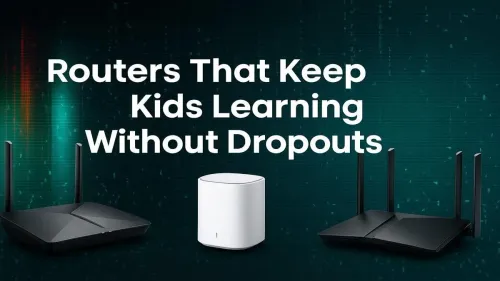
Routers That Work for Kids
Boost kids’ learning success with routers built for reliability 📚⚡️! Discover top picks that ensure lag-free sessions and safe browsing.
4G LTE router for home office — learn step-by-step setup, QoS tweaks, ethernet tips and failover tricks to keep remote work and gaming smooth. 🚀🎮

Staring at a loading screen while your fibre is down... again? We've all been there. Whether it's loadshedding killing your connection or you're just in a spot with dodgy ADSL, unreliable internet is a massive headache for any South African gamer or remote worker. A powerful 4G LTE router for your home office and gaming setup isn't just a "nice-to-have" anymore; it's an essential tool for staying online, competitive, and productive. 🚀






Forget tethering your phone and draining its battery. A dedicated 4G LTE router is a different beast entirely. It’s designed for stable, 24/7 connectivity, offering lower latency (ping) than most mobile hotspots—a critical factor for competitive gaming.
These routers pack powerful antennas that pull in a much stronger signal than your smartphone can. This means faster downloads, smoother streaming, and a more reliable connection, even if you're not right next to a cell tower. For anyone working from home, a solid 4G LTE router for your home office provides the dependable link you need for video calls and cloud-based work without interruption.
Getting your new router up and running is surprisingly simple. You can go from unboxing to blazing-fast internet in under 10 minutes. Here’s how.
First, unbox your router and its components—usually the router itself, a power adapter, and an Ethernet cable. Before you plug anything in, locate the SIM card slot. Most 4G routers use a standard or micro-SIM. Gently insert your data-enabled SIM card from your chosen network provider (like Vodacom, MTN, or Telkom) until it clicks into place.






Placement is everything for a strong signal! Don't just hide your router in a cabinet. For the best performance, place it near a window and as high up as possible. Keep it away from other electronic devices, especially microwaves or cordless phones, which can cause interference.
Most 4G router admin panels have a signal strength indicator (often called RSRP RSRQ). Before you commit to a spot, log in and move the router around the room. Watch the signal values change in real-time to find the absolute sweet spot for the fastest, most stable connection.
Plug the power adapter into the wall and connect it to your router. Give it a minute or two to boot up and connect to the mobile network. You'll see the status lights on the front turn solid.
Now, look for a sticker on the bottom or back of the router. It will have the default Wi-Fi network name (SSID) and password. Use your PC, console, or phone to connect to this Wi-Fi network. That's it—you're online!






A basic setup is good, but an optimised one is even better. To get the most out of your new 4G router for gaming, log into the admin panel (the address is usually on the sticker, like 192.168.1.1).
Once inside, perform two crucial tasks:
For demanding tasks like gaming and 4K streaming, a more advanced model like the Cudy LT700 AC1200 4G+ Cat6 Router makes a huge difference. Its Cat6 technology allows it to combine multiple 4G bands for significantly faster speeds, giving you a competitive edge when every millisecond counts.
Whether you need a simple backup or a primary connection that can handle your entire household, exploring the full range of options is a great next step. You can see the variety of solutions available from leading brands by checking out the Cudy South Africa page on Evetech. Finding the right fit ensures you get the performance you pay for. ✨
Ready to Ditch the Lag? Unstable internet shouldn't dictate your work or play. A dedicated 4G LTE router provides the freedom and reliability you need to stay connected. Explore our wide range of powerful 4G LTE routers and find the perfect solution to conquer lag for good.
Yes. A 4G LTE router for home office can run video calls and remote apps if you optimise QoS, place the antenna for best signal, and use ethernet where possible.
Yes, for casual and many competitive games. Use ethernet, enable QoS, and choose a low-latency SIM plan to minimise 4g router gaming latency.
Insert a SIM, follow the router wizard, set secure Wi-Fi, enable QoS for calls and video, and test speeds. See '4g lte router setup for work from home' tips.
Yes. Connecting PC or console via ethernet reduces jitter and improves stability compared to Wi‑Fi, especially for gaming and video conferencing.
Most modern 4G LTE routers support VPN clients or passthrough. Use a router with built-in VPN features for safer remote access and data privacy.
4G failover switches to mobile broadband when your primary line drops. It's great for critical work-from-home setups to avoid downtime.
Reduce background uploads, prioritise gaming traffic with QoS, use ethernet, and pick a carrier/SIM with low ping and good coverage.