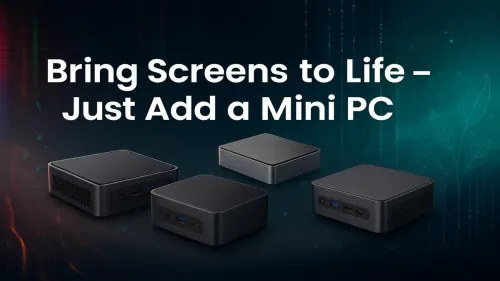
Powerful Mini PC Solutions
Boost your monitor setup 📺 with a compact Mini PC! Unlock seamless performance, space-saving design, and stunning visuals for work or play.
Unlock the full potential of your handheld gaming PC external display setup! 🚀 This guide shows you how to connect your device to a TV or monitor for an immersive, big-screen experience. Learn about the best cables, docks, and settings to transform your portable powerhouse. 🎮

Your ROG Ally or Steam Deck is a beast, hey? But squinting at that tiny screen during a tense boss fight... not so lekker. What if you could unleash its full power on a big, beautiful monitor? Connecting your handheld gaming PC to an external display transforms it from a portable powerhouse into a full-blown desktop rig, perfect for your home setup. Here’s a complete guide on how to get it done right.






Let's be honest, the main appeal of a handheld is portability. But when you're back at your desk, that small screen can feel limiting. Docking your device opens up a new world of possibilities.
Suddenly, you can appreciate the gorgeous art in Baldur's Gate 3 on a 27-inch screen or track enemies in Apex Legends with far more precision. It essentially gives you two devices in one: a powerful portable for on-the-go sessions and a capable desktop PC for immersive, focused gaming. This flexibility is the core reason why setting up a handheld gaming PC with an external display is such a popular upgrade. You can find all the bits and pieces you need in our range of awesome gaming accessories.
Not all monitors are created equal, especially when pairing one with a handheld. The key is to find a balance between visual quality and performance. The powerful chips in modern handhelds can push a surprising number of pixels, but you need to be realistic.
For most handhelds like the Steam Deck or ROG Ally, a 1080p (1920x1080) monitor with a high refresh rate (120Hz or higher) is the sweet spot. This resolution is less demanding, allowing you to hit higher frame rates for a smoother experience, which is crucial in competitive titles.
Pushing to 1440p is possible in less demanding games, but you might have to lower in-game settings. A 4K monitor is generally overkill and will likely result in poor performance unless you're only planning to use it for streaming media or playing older, less intensive games.






Nearly all modern handheld gaming PCs use a USB-C port that supports DisplayPort Alt Mode. This means the single port can handle power, data, and video output.
Once connected, right-click your desktop > Display settings. Check the 'Scale' percentage. Windows often defaults to a high value (like 150%) for bigger screens. Drop it to 100% to maximise your screen real estate. In SteamOS, you can set the resolution and refresh rate for the external display independently in the main Display settings menu.
Connecting the screen is just the first step. To create a truly comfortable and functional desktop experience, you'll need a few more items. This is where you complete the transformation.
A good keyboard and mouse are non-negotiable for strategy games or shooters. And while your handheld's speakers are fine in a pinch, they can't compete with the immersion from a proper gaming headset, letting you hear every footstep and explosion with crystal clarity.






Finally, think about storage. With your handheld now pulling double duty, your game library will fill up fast. An external drive is a great way to keep your games organised and ready to play without max-ing out your internal storage. We have some incredible deals on fast external SSDs that are perfect for the job.
With the right gear, your handheld gaming PC external display setup won't just be a novelty; it'll become your primary way to play at home.
Ready to Unleash Your Handheld's Full Power? Transforming your handheld is easier than you think. From high-refresh-rate monitors to the perfect dock, the right gear makes all the difference. Explore our massive range of gaming accessories and build the ultimate docked setup today.
You'll typically need a USB-C to HDMI adapter or a dedicated docking station. Most modern handhelds use a USB-C port for video output, connecting easily to any TV with an HDMI port.
Yes! By connecting your handheld PC to an external display, keyboard, and mouse using a dock, you can create a powerful and versatile desktop-like setup for gaming and productivity.
Performance can be affected if you increase the resolution above the handheld's native screen. To maintain smooth frame rates, you may need to adjust in-game settings for the higher resolution.
The best dock provides multiple ports (USB-A, HDMI, Ethernet) and sufficient power delivery. Look for docks designed for devices like the Steam Deck or ROG Ally for optimal compatibility.
Use the official Steam Deck Dock or a compatible third-party USB-C hub with an HDMI 2.0 port. Connect the dock to your TV with an HDMI cable and plug the Steam Deck into the dock.
No special software is usually required. Both Windows and SteamOS automatically detect and configure external displays when connected, allowing you to either mirror or extend your screen.