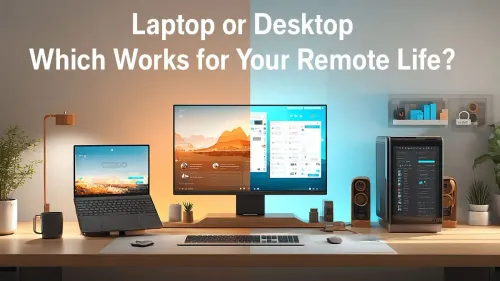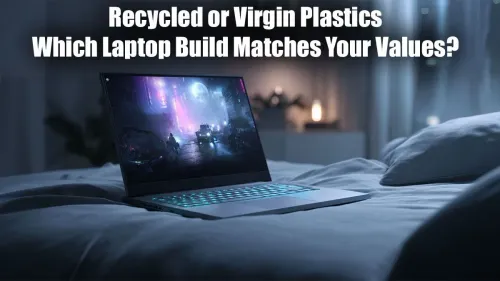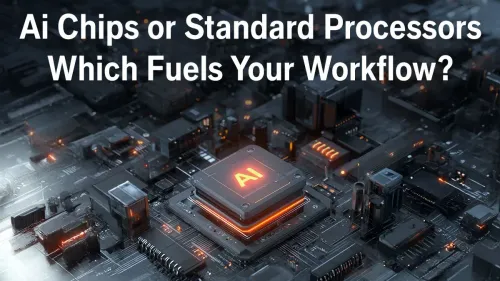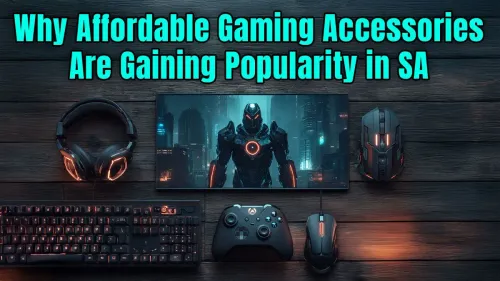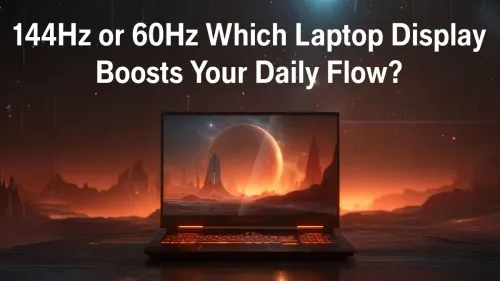HP 350 Keyboard Pairing Guide for Windows, macOS, Android
HP 350 keyboard pairing made fast: step-by-step Bluetooth and wired setup for Windows, macOS, and Android, plus quick troubleshooting and battery tips. ✅🔧

Juggling your PC, work laptop, and tablet? It's a drag. The HP 350 Compact Multi-Device Keyboard promises to declutter your desk by connecting to three devices at once. But first, you need to get it paired. This no-fuss guide will walk you through the HP 350 keyboard pairing process for Windows, macOS, or Android in just a few minutes. Let's get you connected and typing smoothly across all your screens. 🚀

Logitech G213 Gaming Keyboard with Dedicated Media Controls, 16.8 Million Lighting Colors Backlit Keys, Spill-Resistant and Durable Design / 920-008093

Logitech Pebble Keys 2 K380s - Tonal Graphite / Comfy and quiet keys / Slim and lightweight / Minimalist design / Customizable Fn shortcut keys / Pair up to 3 devices / 920-011851

Glorious Gaming Wooden Mouse Wrist Rest - Onyx/Black - for Gaming Mice, Wood Ergonomic Palm Rest| 8x4x0.75 inches/19mm Thick (GV-M-Dark)

Glorious Aura V2 145-Key PBT Mechanical Keyboard Keycaps - Black / Full-size standard 145 Key / PBT Keys / LED Light Compatible / US Layout / Fits most mechanical keyboards / Compatible with GMMK 2 & GMMK PRO / <span style="color:red; font-size: 16px;">*Keyboard not Included*</span> / GLO-KC-AURA2-B

Glorious Mechanical Keyboard Keycaps - Black / Standard 105 Keys / UK Keyboard Layout / Double Shot Injection Legends / Backlight LED Compatible / Unique Dual-layer Casing / Designed to Improve LED Glow / G-104-Black

Corsair K70 PRO TKL RGB Tenkeyless Mechanical Wired Gaming Keyboard – Pre-Lubed Hall Effect MGX Hyperdrive Adjustable Switches, Simultaneous SOCD and Rapid Trigger, ABS Double-Shot, QWERTY NA – Black / CH-911911G-NA
Quick-Start: HP 350 Pairing Basics
Before diving into specific operating systems, let's cover the basics. The HP 350 uses the F1, F2, and F3 keys to manage its connections. Each key corresponds to a Bluetooth channel.
To put the keyboard into pairing mode:
- Turn the keyboard on using the switch on the back.
- Press and hold one of the connection keys (
F1,F2, orF3) for three seconds. - The LED light above the key will start blinking, indicating it's discoverable and ready to pair.
How to Pair the HP 350 Keyboard with Windows

Corsair K70 MAX RGB Magnetic-Mechanical Wired Gaming Keyboard - Adjustable Actuation MGX Switches - PBT Double-Shot Keycaps - iCUE Compatible - QWERTY NA Layout - Black - CH-910961G-NA

Logitech MK950 Signature Slim Wireless Keyboard and Mouse Combo, Sleek Design, Quiet Typing and Clicking, Switch Across Three Devices, Bluetooth, Multi-OS, Windows and Mac, QWERTY UK Layout - Graphite / 920-012490

Alienware AW420K Mechanical TKL Gaming Keyboard - Black / Programmable Hot Keys / Full anti-ghosting and N-key rollover / AlienFX RGB Backlighting / Customizable Display Keys / Double-shot PBT Keycaps / AW420K-B-WW

Razer Ergonomic Wrist Rest For Full-sized Keyboards - Size: 444 x 90 x 26.4mm / Plush Leatherette Cushion - Anti-Slip Rubber Feet - Ergonomic Design for Optimal Wrist Support / RC21-01470200-R3M1

Razer BlackWidow V4 Mechanical Gaming Keyboard: Green Switches Tactile & Clicky - Chroma RGB - 6 Dedicated Macro Keys - Magnetic Wrist Rest - Doubleshot ABS Keycaps - Multi-Function Roller & Media Keys / RZ03-04690100-R3M1

MARVO WS005-BK Wireless Mouse & Keyboard Combo / Supports up to 1600 DPI / Anti-Sweating Design / Membrane Switch / Batteries not Included / WS005-BK
Connecting your HP 350 to a Windows PC or laptop is straightforward. This process works for both Windows 10 and 11.
- Put your keyboard in pairing mode using the steps above (e.g., hold
F1). - On your Windows PC, open Settings > Bluetooth & devices.
- Click "Add device" and then select "Bluetooth".
- Your PC will scan for nearby devices. Select "HP 350 Compact Multi-Device Keyboard" from the list.
- Windows might show a PIN. If it does, type it on the HP 350 and press Enter. If not, it should connect automatically. ✨
Once connected, the F1 key is now assigned to your Windows machine. If you're building a new setup from scratch, you might want to check out some of our awesome keyboard and mouse combos for a perfectly matched pair.
Connecting Your HP 350 Keyboard to macOS
Pairing with a MacBook or iMac is just as easy. Let's get your Apple machine synced up.
- Put the keyboard in pairing mode using a different key (e.g., hold
F2). - On your Mac, open System Settings (or System Preferences on older versions) and go to the Bluetooth section.
- You'll see the HP 350 Keyboard appear in the "Nearby Devices" list. Click the "Connect" button next to it.
- Your Mac will handle the rest, and the keyboard will be ready to use.

Corsair K70 PRO TKL RGB Tenkeyless Mechanical Wired Gaming Keyboard – Pre-Lubed Hall Effect MGX Hyperdrive Adjustable Switches, Simultaneous SOCD and Rapid Trigger, ABS Double-Shot, QWERTY NA – Black / CH-911911G-NA

HP 150 Wired Mouse and Keyboard Combo - Full-Sized, Low-Profile Keyboard with Numeric Keypad - 1600 DPI Optical Sensor, Multi-Surface Wired Mouse - USB Plug-and-Play Connectivity / 240J7AA

Corsair K70 Core TKL RGB Mechanical Gaming Keyboard - Pre-Lubed MLX Red v2 Switches - Sturdy Double-Shot Keycaps - Ultra-Satisfying Typing Acoustics - QWERTY NA Layout / CH-911911E-NA

Logitech® G515 TKL Lightspeed Wireless Gaming Keyboard - Tactile Switches / Factory-Lubed Switches / Low-Profile Double-Shot PBT Keycaps / Tri-Mode Connectivity / Lightsync RGB — Black / 920-012538

Razer Huntsman V2 Optical Gaming Keyboard: Fastest Clicky Optical Switches w/Quick Keystrokes & 8000Hz Polling Rate - Doubleshot PBT Keycaps - Dedicated Media Keys & Dial - PUBG: Battleground Edition / RZ03-03932300-R3M1

Razer Mechanical Switches Replacement Pack for Gaming Keyboard: Gen-3 Green Clicky Switches - 1.9mm Actuation Point at 50g - Transparent Housing - 3 Pin - Box-Style Cross Stem - 36 pcs / RC21-02040200-R3M1
While the HP 350 is brilliant for productivity, serious gamers might want to browse our latest gaming keyboard deals for mechanical switches and RGB flair.
Bluetooth Acting Up? 🔧
your device can't find the keyboard, try this classic fix: on your computer or tablet, go to Bluetooth settings, find the HP 350 in your list of devices, and select 'Forget' or 'Remove'. Then, put the keyboard back in pairing mode and try connecting again. This often clears up any connection glitches.
HP 350 Bluetooth Setup on Android
Want to reply to WhatsApp messages or emails on your phone with a proper keyboard? Here’s how to connect to your Android device.
- Put the keyboard in pairing mode using your last available key (e.g., hold
F3). - On your Android phone or tablet, swipe down and open Settings, then tap on "Connected devices" or "Bluetooth".
- Tap "Pair new device".
- Select the HP 350 Keyboard from the list of available devices.
- Confirm the pairing request, and you're good to go!
Pairing on the go is simple, and if you're looking for a dedicated travel or budget option, we have plenty of affordable gaming keyboards that won't break the bank.

Dell KB216 Wired Keyboard - 580-ADMT - Chiclet-Style Keys, USB Interface - Compatible with OptiPlex, XPS Models - Supports Alienware, Inspiron, Latitude - Black / KB216-BK

MARVO KG935 RGB Mechanical Gaming Keyboard - Blue Switch / Hot-Swappable Marvo Mechanical Switches / Customizable Rainbow Backlighting Modes / Durable Double Injection Keycaps / 1.6m Braided Type-C Cable / MARVO KG935

Logitech MK120 Keyboard And Mouse Combo / Spill-Resistant Design Keyboard / Durable keys / Plug-And-Play USB Connections / Sturdy Adjustable Tilt legs / High Definition Optical Mouse / 920-002562

Glorious Mechanical Keyboard Keycaps - Black / Standard 105 Keys / UK Keyboard Layout / Double Shot Injection Legends / Backlight LED Compatible / Unique Dual-layer Casing / Designed to Improve LED Glow / G-104-Black

Glorious GPBT 114-Keys Premium PBT Mechanical Keyboard Keycaps - Caribbean Ocean / Compatible with GMMK PRO & GMMK 2 / Fits Most Full-size/TKL Compact Keyboards / Non-Transparent Keycaps / US Layout / <span style="color:red; font-size: 16px;">*Keyboard not Included*</span> / GLO-KC-GPBT-CO

Glorious Aura V2 145-Key PBT Mechanical Keyboard Keycaps - White / Full-size standard 145 Key / PBT Keys / LED Light Compatible / US Layout / Fits most mechanical keyboards / Compatible with GMMK 2 & GMMK PRO / <span style="color:red; font-size: 16px;">*Keyboard not Included*</span> / GLO-KC-AURA2-W
Beyond the Basics: Customise Your Setup
Getting your keyboard paired is just the beginning of a great setup. For tech enthusiasts who love to personalise their gear, you can dive deeper with custom keyboard switches or add some personality with unique keycaps. And for those long work or gaming sessions, a comfortable ergonomic wrist rest is essential to protect your wrists.
Ready for a Keyboard Upgrade? The HP 350 is a fantastic multi-device tool, but the right keyboard can truly complete your setup. From silent office keyboards to clicky mechanical beasts for gaming, your perfect match is waiting. Explore our incredible range of keyboards for sale and find the one that fits your style and budget.
Enable Bluetooth, press the HP 350 pairing button until LED blinks, then add device in Windows Settings > Bluetooth. (HP 350 Bluetooth setup)
Yes. Turn on pairing mode, open macOS Bluetooth preferences, locate 'HP 350' and connect. Use 'Keyboard' settings to map keys. (HP 350 pairing macOS)
Ensure Bluetooth is on, remove old pairings, restart phone, then pair 'HP 350' from Bluetooth settings. Low battery can block pairing. (HP 350 Android pairing)
Turn off the keyboard, hold the pairing button for 10 seconds to clear memory, then re-enter pairing mode and reconnect. (HP 350 reset pairing)
Most systems use built-in Bluetooth drivers. Update Windows or Bluetooth drivers if the HP 350 isn't recognized. (HP 350 keyboard Windows pairing)
Check battery, update Bluetooth drivers, reduce interference, and re-pair the HP 350 to improve stability. (HP 350 connection troubleshooting)
The HP 350 offers wireless Bluetooth pairing; some variants include wired USB models. Confirm your model before setup. (HP 350 Bluetooth setup)