
Cable Anchor Noise Fix for Ultralight Gaming Mouse
✦ Eliminate ultralight gaming mouse cable anchor noise. ✔️Simple fixes for smoother, quieter gameplay. Don't let noise distract—boost your gaming.
Discover the best budget streaming setup that delivers a pro look 🔥! Optimize your gear and captivate your audience without breaking the bank 💸.
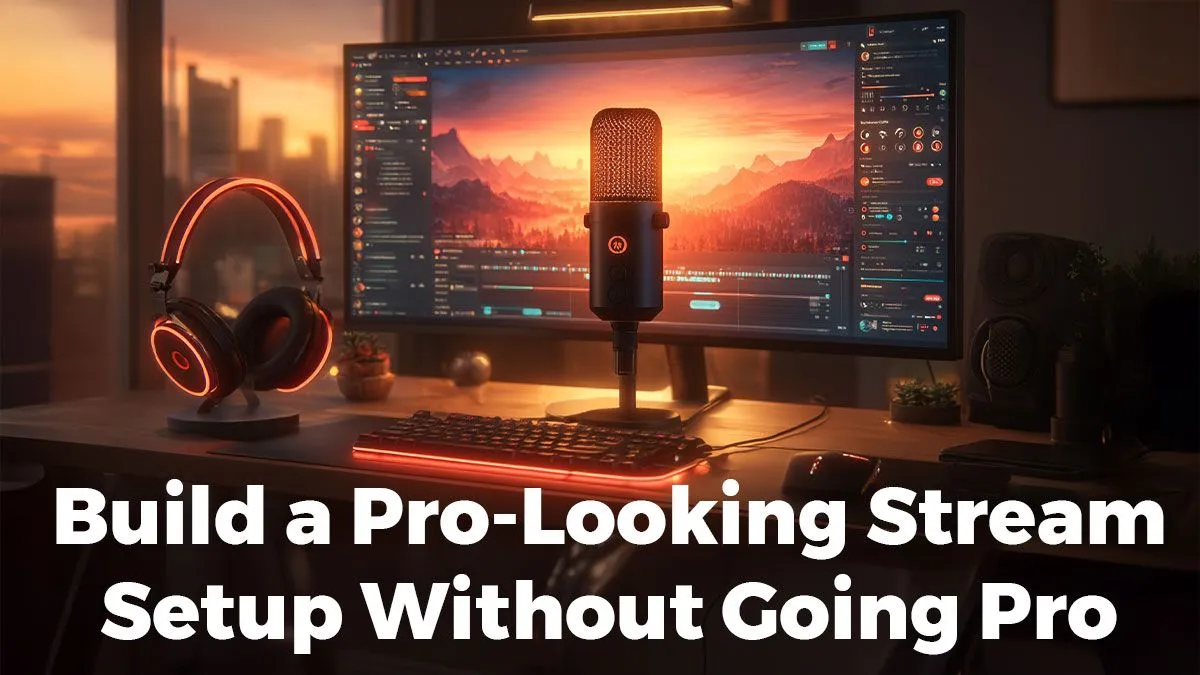
So you want to start streaming your gameplay, but the thought of complex, expensive pro-level setups is putting you off. Good news: you don't need to spend a fortune to create a high-quality stream that people will love to watch. This guide will show you exactly how to assemble a fantastic budget streaming setup. By the end, you’ll have a clear plan for your audio, video, and lighting that delivers a professional look and sound for a surprisingly low cost. ⚡
This is your step-by-step guide to getting the essentials right. We'll focus on the three pillars of any good stream: clear audio, sharp video, and good lighting.
Before you start buying gear, make sure you have the basics sorted:
Your audio quality is non-negotiable. Viewers will tolerate average video, but they will click away instantly for bad audio.



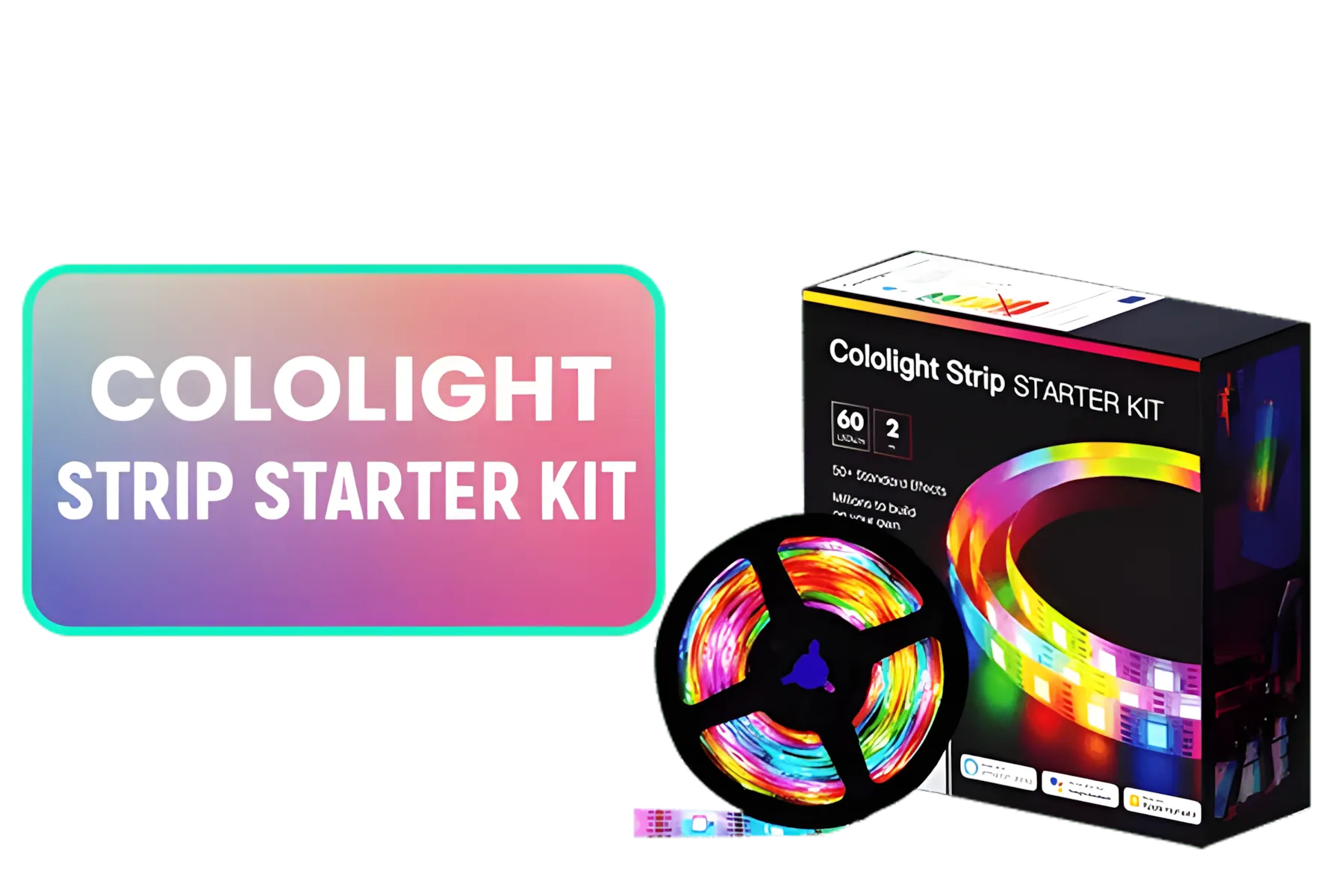


A good facecam helps you connect with your audience.
The problem is almost always poor lighting, not the camera itself. Before you touch any software settings, add a light source pointing towards your face. A simple desk lamp with a white shirt draped over it to diffuse the light can make a world of difference.
Good lighting makes your webcam look ten times better.
This is where you combine your elements into a scene.
This is often caused by your internet upload speed or PC performance. In OBS Settings under 'Output', lower your 'Video Bitrate'. Start at 2500 kbps for a 720p stream. If that doesn't work, lower your output resolution from 1080p to 720p under the 'Video' tab.
Here are a few common questions beginners ask.
Q: How much do I realistically need to budget for a good starter setup? A: You can get a fantastic starter kit (mic, webcam, and a basic light) for under R3000. Exploring all the streaming essentials will show you plenty of great options that fit this budget.
Q: My webcam picture still isn't sharp. Do I need a 4K model? A: Not at all! A quality 1080p webcam is more than enough. Before upgrading, make sure you've peeled off the protective plastic film from the lens (a common mistake!) and that your lighting is strong and direct. You can find amazing webcams under R2000 that will look incredible with good light.
Q: Do I need a green screen right away? A: Definitely not. Focus on getting your audio and lighting perfect first. A clean, natural background with some nice ambient light looks far more professional than a poorly lit green screen.
Build Your Dream Stream Today Ready to go live and start your content creation journey? Explore our full range of streaming essentials and get the perfect gear to launch your channel.
You'll need a webcam, microphone, lighting, and streaming software for your streaming setup on a budget.
Use free streaming software and existing devices to build your streaming setup cheap and smart.
Enhance your lighting and audio with affordable streaming equipment for a polished look on a budget.
Check online marketplaces for reliable, affordable streaming equipment to suit your budget streaming setup needs.
Look into budget-friendly mics that deliver clarity for your streaming setup cheap without compromising quality.
Opt for user-friendly tools like OBS or Streamlabs as your streaming software for beginners.
Engage your audience with quality content and a clean setup using your budget streaming setup.