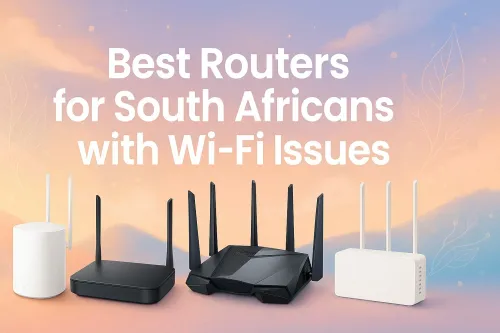
Fast Wi-Fi Fix for South Africa
Tired of spotty Wi-Fi? 📶 Discover routers that finally solve South Africans’ connectivity struggles. Boost speed and coverage today! 🚀
Learn how to set up a Wi-Fi router in South Africa with our easy step-by-step guide. From unboxing to securing your network, we cover everything you need for fast, stable internet. Get connected in minutes and enjoy seamless browsing and gaming! 🚀💻
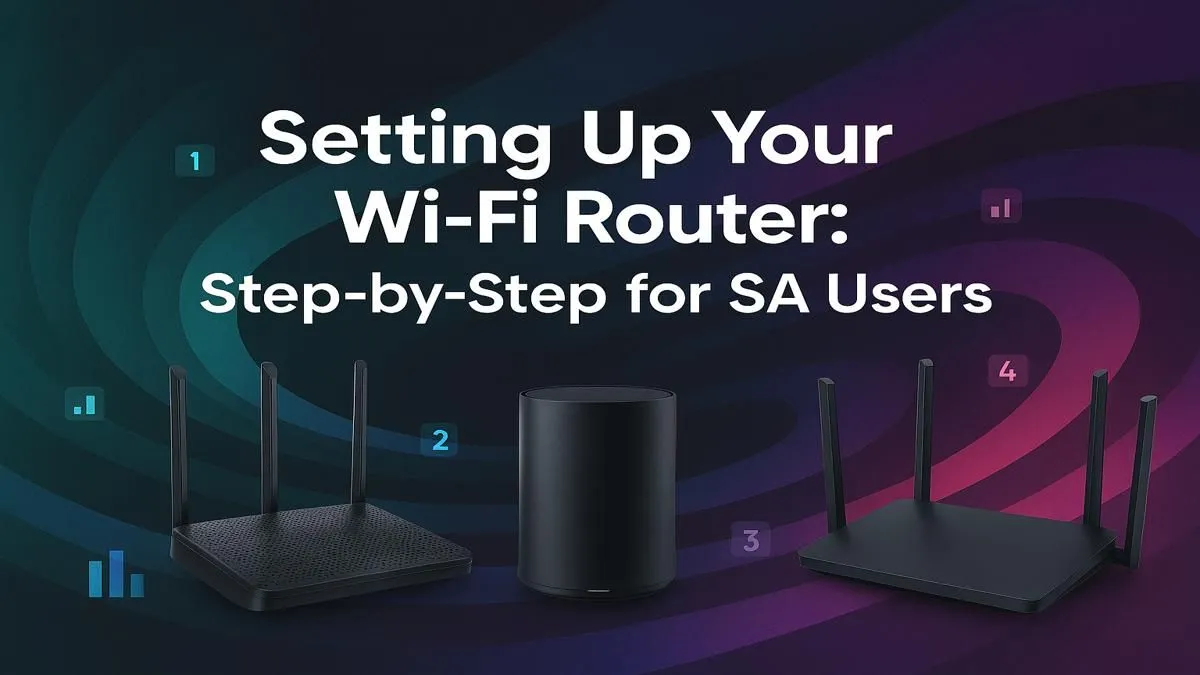
So, your new fibre line is finally active, or maybe you've just unboxed a shiny new router to escape that laggy mess you’ve been battling. Awesome! But now comes the slightly daunting part: the setup. Don't stress. Knowing how to set up a Wi-Fi router in South Africa is simpler than you think. This guide will get you from box to blazing-fast internet for your gaming rig, smart TV, and everything in between. 🇿🇦






Before you even plug anything in, let's get our ducks in a row. A successful Wi-Fi router setup starts with having the right info and gear on hand.
You'll typically need:
For high-speed connections, ensuring you have one of the latest dedicated fibre routers is crucial to avoid bottlenecking that precious bandwidth you're paying for.
Right, let's get this done. We'll break down the process into a few simple stages. No complex jargon, just a straightforward path to getting online.
This is the easiest part.






Now we need to talk to the router. Open a web browser (like Chrome or Firefox) on your connected computer.
192.168.0.1 or 192.168.1.1. Check the sticker on the bottom of your router for the exact address, username, and password.Most modern wireless routers have a quick setup wizard that launches automatically.
If you live in a busy complex or neighbourhood, your Wi-Fi might be slow due to channel interference. Log into your router's advanced settings and manually change the 2.4GHz Wi-Fi channel to 1, 6, or 11. These channels don't overlap, often giving you a cleaner, more stable signal.
Getting connected is one thing; getting a great signal everywhere is another. If you find certain rooms have weak or no Wi-Fi, you might have a "dead spot." Often, simply repositioning your router to a central, elevated location can help. If that doesn't work, powerful wireless range extenders are an affordable way to push that signal into every corner of your home.






For older PCs or motherboards without built-in Wi-Fi, a simple USB or PCIe card is all you need. You can find a great selection of wireless adapters to get any machine connected in minutes.
And that's it! Your basic router setup in South Africa is complete. Your devices should now be able to see and connect to your new Wi-Fi network. For a truly seamless home network, it's about having the right components working together, creating a complete wireless networking ecosystem that banishes lag for good.
Ready for Uninterrupted Connectivity? A solid router is the heart of your home network. If your current one is causing more frustration than fun, it's time for an upgrade. Explore our massive range of wireless networking deals and find the perfect hardware to conquer your world.
The first step is to connect your router to your modem or fibre box (ONT) using an Ethernet cable, and then plug the router into a power source. Wait for the lights to stabilize.
Open a web browser and type the router's IP address (usually 192.168.0.1 or 192.168.1.1) into the address bar. The default username and password are often on the router's sticker.
After logging into your router's admin page, navigate to the Wireless or WLAN settings. Here you can change the network name (SSID) and set a new, strong password.
Always use WPA3 or WPA2-AES encryption, create a strong and unique password, change the default admin login credentials, and keep your router's firmware updated to secure your home Wi-Fi network.
Sometimes. Most modern routers configure automatically. If not, you may need to enter PPPoE login details provided by your ISP within the router's WAN or Internet settings.
Check that all cables are securely plugged in. Try restarting both your modem/fibre box and the router. If it persists, confirm your internet service is active with your ISP.
The 2.4GHz band offers wider coverage but slower speeds, while the 5GHz band provides faster speeds over a shorter range. Use 5GHz for gaming and streaming when you're close.