
SSD vs HDD – Which is Better?
Discover the perfect storage solution - Explore the benefits of SSD vs HDD and find out which powers your laptop best. 💾🚀
NVMe SSD upgrade demystified: learn how to move from HDD or SATA, choose the right M.2 NVMe, and gain dramatic boot and load speed boosts 🔧⚡

Is your PC feeling a bit... sluggish? Staring at a loading screen while your mates are already dropping into the action is a uniquely South African kind of pain. If that old, clunky hard disk drive (HDD) is making your rig feel five years older than it is, it’s time for a change. An NVMe SSD upgrade isn't just a minor tweak; it's the single most impactful performance boost you can give your PC today. 🚀

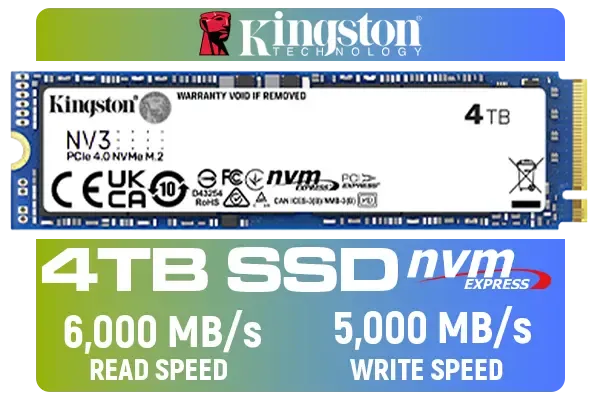




For years, the hard disk drive was the heart of every PC. Think of it as a tiny record player, with a spinning platter and a mechanical arm that reads and writes data. It’s reliable, sure, but it’s also slow. Every time you open a file or load a game, that little arm has to physically find the data.
An SSD (Solid-State Drive), on the other hand, has no moving parts. It uses flash memory, making it astronomically faster. The NVMe SSD upgrade takes this a step further, creating a super-highway for your data directly to your processor.
NVMe stands for Non-Volatile Memory Express. It’s a communication protocol designed specifically for modern SSDs. While older SATA SSDs were a massive improvement over HDDs, they were still limited by a standard built for spinning disks.
NVMe drives plug into a special M.2 slot on your motherboard, allowing them to use the high-speed PCIe bus—the same one your graphics card uses. This direct line to the CPU slashes latency and unlocks speeds that are often 5-7 times faster than a standard SATA SSD, and up to 30 times faster than an old HDD. This is the core of why an upgrade from HDD to NVMe is so transformative. Brands like Kingston offer a fantastic range of reliable NVMe drives that balance speed and endurance perfectly.
Specs and numbers are one thing, but what does this upgrade actually feel like?






This is the big one for gamers. With an NVMe SSD, sprawling open-world maps in games like Cyberpunk 2077 or Starfield load in seconds, not minutes. Fast-travel becomes instantaneous. You'll spend less time waiting and more time playing. It’s a night-and-day difference that makes your entire library feel new again.
Your PC will boot up before you’ve even had a chance to sit down properly. Applications launch instantly. Windows updates, file transfers, and general multitasking become incredibly fluid. The entire user experience feels more responsive and modern. If you're looking for top-tier performance, exploring Corsair's high-speed options is a great place to start your search.
For video editors, graphic designers, and streamers, an NVMe drive is essential. Scrubbing through 4K video timelines is smooth, rendering times are cut down dramatically, and working with massive project files becomes a breeze. This is where the raw throughput of an NVMe SSD upgrade truly shines.
{{//TipBox title:"Cloning Made Easy ✨" , Thinking about the hassle of reinstalling Windows? Don't stress! Most SSD manufacturers offer free cloning software (like Acronis True Image or Macrium Reflect Free). This lets you create an exact copy of your old HDD onto your new NVMe SSD, transferring your OS, settings, and all your files without having to start from scratch. }}
Ready to make the jump? This simple NVMe upgrade guide will walk you through the key steps.


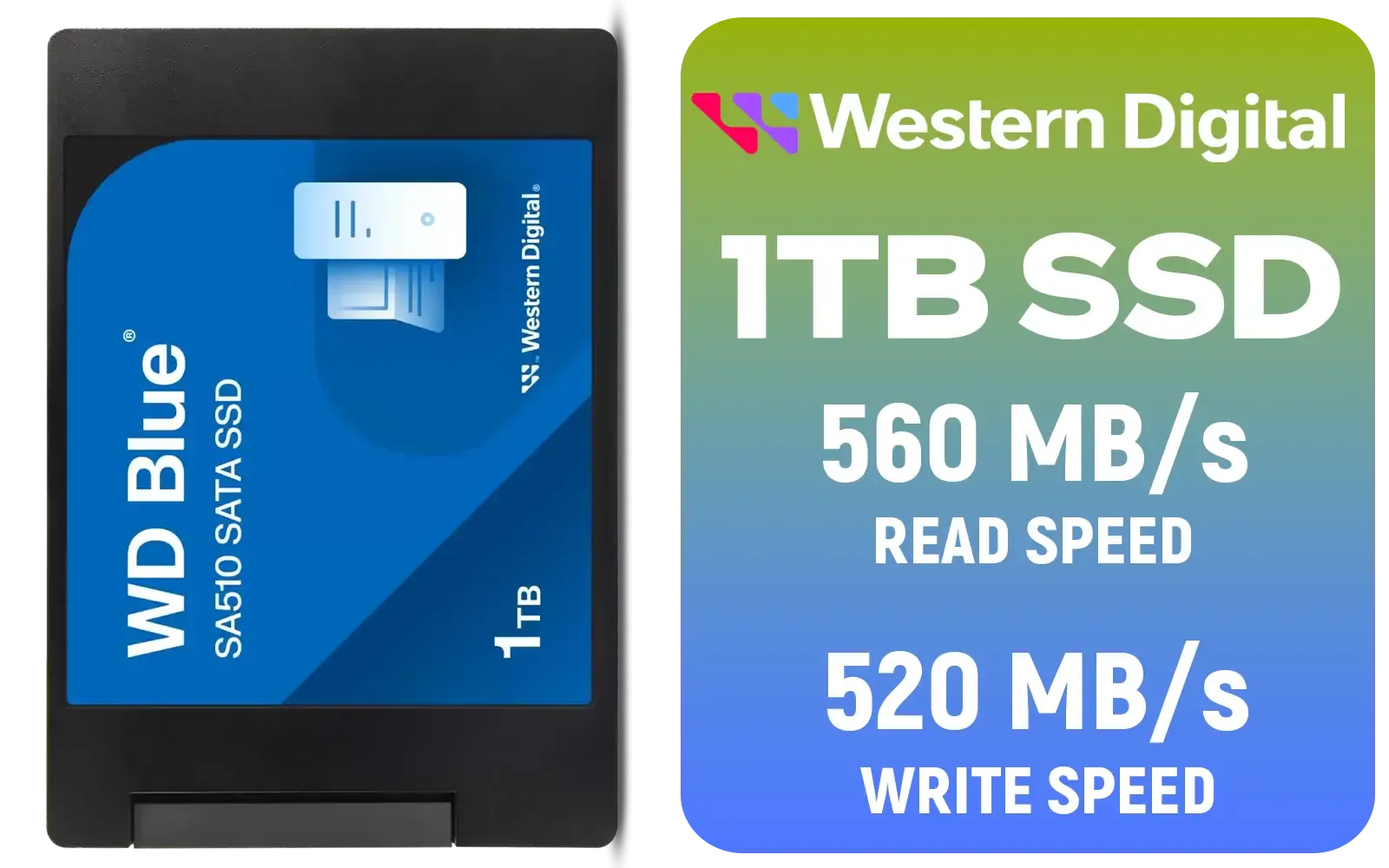
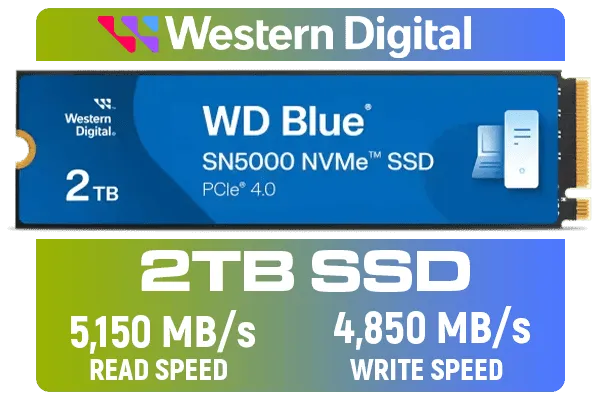


Before you buy anything, check if your motherboard has an M.2 slot. Most modern boards do. You’ll need to confirm it supports NVMe (PCIe) drives, not just SATA M.2 drives. A quick look at your motherboard's manual or official product page online will tell you everything you need to know.
This is the fun part! Consider two main things:
Once you have your drive, the physical installation is straightforward:


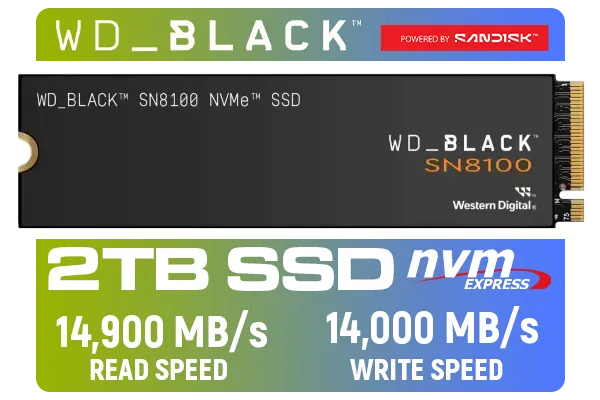



Absolutely. While we're always looking for the best value for our Rand, an NVMe SSD upgrade offers one of the biggest performance-per-Rand improvements you can make. It breathes new life into an aging system and is a foundational component for any new build. The speed boost isn't a luxury; it's a fundamental improvement that you'll feel every single time you use your PC.
Ready to Unleash True Speed? Stop waiting and start playing. An NVMe SSD upgrade is the key to unlocking your PC's full potential. Explore our massive range of NVMe SSDs and find the perfect drive to leave those loading screens in the dust.
An NVMe SSD upgrade swaps an HDD or SATA drive for an NVMe M.2, dramatically improving boot, load, and transfer speeds. See nvme vs sata speed comparison.
Install an M.2 NVMe drive, clone or clean-install Windows, enable NVMe in BIOS and set it as boot drive. Follow an m2 nvme upgrade guide for step-by-step help.
If your motherboard lacks an M.2 slot, a PCIe or SATA-to-NVMe adapter can work, but expect limited performance versus a native M.2 slot.
Yes. A budget nvme ssd for gaming cuts load times and texture streaming stutters, though frame rates still depend on GPU and CPU.
Compare capacity, controller, TBW endurance and benchmarks. Check best NVMe SSDs 2025 guides and nvme installation tutorial for compatibility tips.
Yes. Most modern motherboards support NVMe boot. Use cloning tools or fresh install and enable NVMe boot in BIOS — see nvme boot drive setup.
NVMe lifespan depends on TBW and workload. Consumer NVMe SSDs usually last several years under normal use; consult nvme lifespan and endurance info.