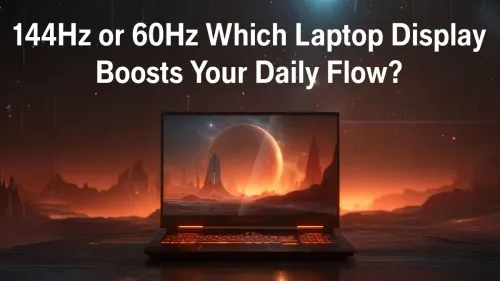
144Hz vs 60Hz Laptops
Is a 144Hz display worth it or stick to 60Hz? 💡 We tested both for productivity, battery life, and responsiveness. 📈 Find out which screen refresh rate powers your daily flow efficiently. ⚡
Reduce motion blur high refresh rate monitor setups with proven settings, hardware tweaks, and software tips for crisp visuals in fast-paced games. Learn refresh-rate, overdrive, VRR, panel choices, and input-lag tradeoffs. 🎮⚡

Tired of losing fights in Apex or Warzone because your target becomes a blurry mess the second you move your mouse? That frustrating smear isn't just in your head... it's motion blur, and it's costing you kills. The secret to landing those clutch shots lies in your display. It’s time to discover how a high refresh rate monitor can deliver the faster, clearer gameplay you need to dominate the lobby and finally see what you've been missing.






In gaming, motion blur is the visible streaking or smearing of objects on your screen during fast movement. It happens for two main reasons: your monitor's refresh rate (how many times it updates the image per second) and its response time (how quickly its pixels can change colour). A standard 60Hz monitor just can't keep up with the rapid-fire information your GPU sends, leading to a blurry, indistinct picture that makes tracking enemies a nightmare. For truly clear gameplay, you need a display built for speed.
To get a competitive edge, you need to reduce motion blur, and a high refresh rate monitor is the most effective tool for the job. Think of it this way: a 144Hz monitor shows you more than double the visual information per second than a 60Hz one. This means smoother motion, sharper details, and a critical advantage when every millisecond counts. Upgrading is one of the most impactful changes you can make to your entire gaming setup.
The magic lies in how refresh rate (measured in Hertz or Hz) and response time (measured in milliseconds or ms) work together.
A higher refresh rate means the monitor displays a new image more frequently. This closes the gap between individual frames, creating a fluid, life-like motion. When you whip your mouse around in a fast-paced shooter on a 144Hz or 240Hz monitor, the image stays sharp and coherent, allowing your brain to process the scene and track targets with incredible precision. It’s the foundation for clearer gameplay with a high refresh rate monitor.






Response time dictates how fast a pixel can shift from one colour to another (e.g., grey-to-grey). A slow response time causes "ghosting," where a faint trail follows moving objects. Modern gaming monitors boast response times as low as 1ms, ensuring each frame is crisp and distinct, eliminating that distracting blur.
Most gaming monitors have an 'Overdrive' or 'Trace Free' setting in their on-screen display (OSD) menu. This pushes the pixels to change colour faster, further reducing motion blur. Experiment with the different levels (e.g., 'Normal', 'Fast', 'Extreme'). The highest setting can sometimes cause 'inverse ghosting' (a bright trail), so find the sweet spot that looks best for your games.
Finding the perfect monitor is about balancing your needs and budget. A competitive esports player might prioritise a 24-inch 1080p 360Hz panel for maximum speed, while someone who loves cinematic single-player games might prefer the stunning detail of 4K monitors at 144Hz.
For many South African gamers, a 27-inch 1440p monitor running at 165Hz hits the sweet spot of visual fidelity and performance. And if you're looking for ultimate immersion, the panoramic view of immersive curved monitors can pull you right into the game world, making the experience feel even more real and responsive. ✨






While the monitor is the star player, a few other tweaks can help you achieve that crystal-clear image you're after.
First, dive into your game's graphics settings and turn off the "Motion Blur" option. This is often a post-processing effect designed to add a cinematic feel, but for competitive play, it's a hindrance.
Second, ensure your setup is ergonomic and optimised. Using the right monitor accessories, like a VESA mount, can position your screen at the perfect height and angle, reducing strain and improving focus. Even dedicated gamers who travel to LANs or need a second screen for their laptop can find high-refresh-rate options among modern portable monitors these days. Ultimately, a great gaming experience comes from a combination of the right hardware and smart settings.
Ready to See the Difference for Yourself? Stop letting motion blur hold you back. Upgrading to a high refresh rate monitor is the key to unlocking faster, clearer, and more responsive gameplay. Explore our massive range of PC monitors and find the perfect display to give you the competitive edge.
Set your monitor to its native high refresh rate (144Hz, 240Hz) and enable game mode. These reduce blur by increasing frame updates and lowering processing delay.
Use moderate overdrive to cut pixel response time and reduce motion blur; avoid extreme overdrive to prevent inverse ghosting. Test per game and panel.
Variable refresh rate (G-Sync/FreeSync) smooths frame delivery, reducing stutter and perceived motion blur during fps drops and frame variance.
Enable ULMB/BLB for significant motion clarity gains if your monitor and GPU support it, but note it may increase input lag or reduce brightness.
TN and fast IPS panels usually deliver the lowest motion blur and fastest response times; high-refresh VA panels can still perform well with tuning.
Yes. Lowering frame pacing, enabling VRR, and locking frame rates to refresh rate using tools or in-game settings reduces judder and perceived blur.
Test combinations: enable high refresh rate, moderate overdrive, and VRR first. Use ULMB if clarity outweighs input-lag concerns for your play style.