
Unlock AI Potential
🚀 Unlock stable AI performance with our expert PC optimization guide. Learn to tweak settings, enhance stability, and ensure smooth AI operations on your machine. 📉
Struggling with troubleshooting AI gaming tools? Get back in the game fast! Our guide for South African gamers covers common issues like lag, crashes, and software conflicts with tools like NVIDIA Broadcast and AMD Adrenaline. We'll show you how to fix them for a smoother experience. 🎮💻
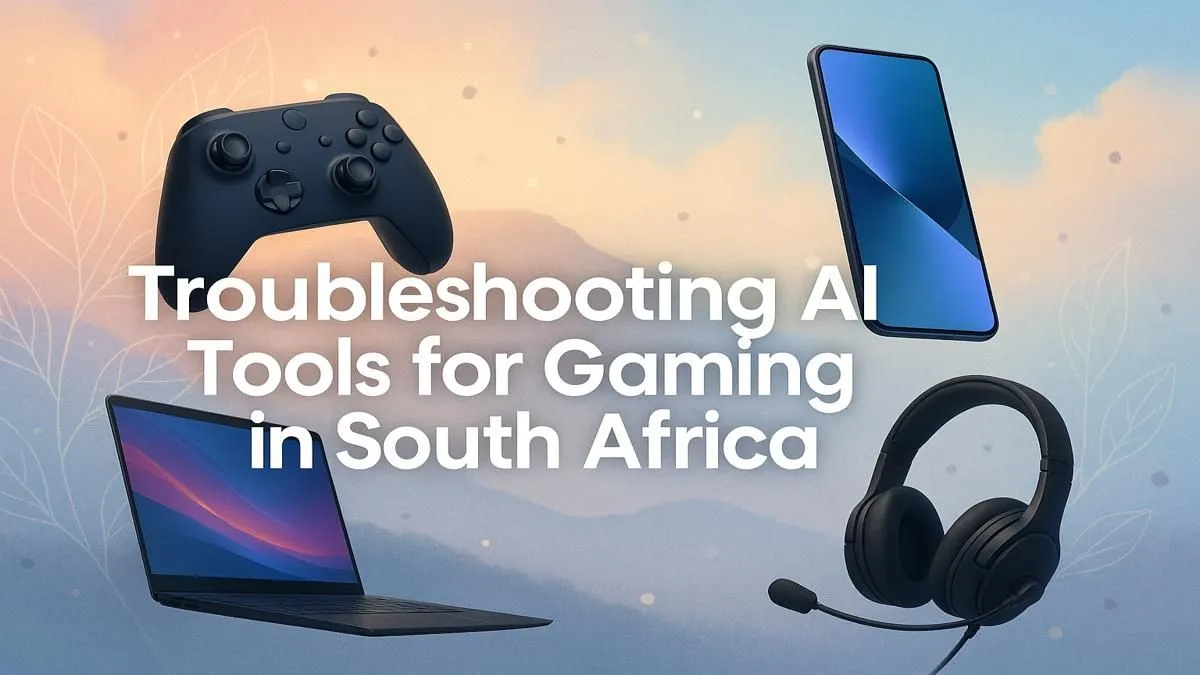
So, you've embraced the future. You’re using NVIDIA DLSS for buttery-smooth frame rates, or maybe an AI-powered tool to generate textures. It’s brilliant… until it isn’t. Suddenly, you’re hit with visual glitches, stuttering, or outright crashes. Don’t stress, boet. Troubleshooting AI gaming tools is a common hurdle for many South African gamers. This guide will help you diagnose and fix the most frequent issues, getting you back in the game fast. 🚀






Before you start thinking your hardware is toast, let's run through the most common culprits. More often than not, a simple software tweak is all you need when troubleshooting AI gaming tools.
The number one cause of AI-related gaming issues? Outdated or corrupted graphics drivers. NVIDIA and AMD are constantly releasing updates to optimise performance for new games and AI features.
Your first step should always be to ensure you have the latest drivers for your NVIDIA GeForce graphics cards or AMD Radeon graphics cards. A clean installation, where you completely remove the old driver before installing the new one, is often the best approach for fixing persistent problems.
Sometimes, AI features don't play nicely with older graphics settings. For example, running NVIDIA's DLSS or AMD's FSR alongside a game's built-in anti-aliasing (like TAA or MSAA) can cause visual artifacts like ghosting or shimmering.
Quick Fix: Dive into your game's graphics settings. If you enable an AI upscaler like DLSS, try disabling other anti-aliasing or sharpening filters to see if it resolves the issue. Experiment with one setting at a time to isolate the problem.
If the basics didn't work, it's time to dig a little deeper. These steps address more stubborn issues that can plague even high-end systems. This level of AI gaming tool troubleshooting might point to a hardware limitation.
AI-powered features like Frame Generation, Path Tracing, and advanced NPC behaviour are incredibly demanding. They rely heavily on specialised hardware like Tensor Cores (on NVIDIA GPUs) and a powerful CPU to function correctly. If your PC is a few years old, it might be struggling to keep up.
Stuttering, major frame drops, or features simply not working could mean your hardware is at its limit. While a full upgrade isn't always necessary, identifying the weak link is key. For many, jumping to one of our powerful pre-built PCs provides a balanced system ready for modern AI demands without the hassle of building.
For persistent driver issues, a standard uninstall might not be enough. Use a free tool like Display Driver Uninstaller (DDU) to completely wipe every trace of your old graphics drivers from your system in Safe Mode. This ensures a truly clean installation and often solves mysterious glitches that nothing else can fix.
You've updated drivers, tweaked settings, and verified your game files... but the problems persist. At some point, software fixes can't overcome hardware limitations. Modern AI in gaming is designed for the latest architecture.
If your GPU has less than 8GB of VRAM, or your CPU is older than a few generations, you'll likely face a performance wall. These new tools need horsepower. If you're serious about leveraging the best new tech, exploring the best gaming PC deals is your next logical step. The performance leap is often massive. The same logic applies to mobile gaming; many of the latest gaming laptops now pack desktop-level power specifically for these features.






Ultimately, effective troubleshooting for AI gaming tools involves understanding both the software and the hardware it runs on. For gamers on the go, finding a machine that can handle these new technologies is crucial, and browsing current laptop specials for sale can reveal some surprisingly powerful and affordable options. ✨
Ready for an AI-Powered Upgrade? Troubleshooting can only get you so far when your hardware is the bottleneck. For a seamless experience with the latest AI gaming tools, you need a machine built for the future. Explore our massive range of gaming PC deals and find the perfect rig to conquer any game, glitch-free.
AI tools can cause lag due to high resource usage, outdated drivers, or software conflicts. Ensure your GPU drivers are updated and check for conflicts with other overlays. Lowering in-game AI settings can also help.
Start by reinstalling the software and your graphics drivers. For persistent issues, check for known bugs on official forums and ensure your Windows version is fully updated, as this can resolve compatibility problems.
Common problems with AI upscaling include visual artifacts, 'ghosting,' or unexpected performance drops. These are often fixed by updating your game and graphics drivers to the latest versions available.
Yes, AI software conflicts with games or other overlays like Discord or OBS are common. Try running the game with other background applications closed to identify the source of the conflict.
For AI voice changer troubleshooting, ensure it's the primary input device in both Windows sound settings and Discord's 'Voice & Video' settings. Running Discord as an administrator can also solve permission issues.
High latency with AI gaming tools in South Africa can be network-related for cloud-based AI. For local tools, ensure your PC meets specs and close background processes consuming CPU or GPU resources.