
SSD vs HDD – Which is Better?
Discover the perfect storage solution - Explore the benefits of SSD vs HDD and find out which powers your laptop best. 💾🚀
- Add an SSD; - Increase RAM; - Clean the OS; - Update drivers. WD Blue SA510 SSD is an affordable first upgrade to speed older PCs and extend life. Step-by-step install tips, quick benchmarks, and cheap parts to boost performance 🚀💾

Is your trusty PC starting to feel... well, old? That lagging boot-up, the eternity it takes to load a game level, the frustrating pauses when you're just trying to open a browser. Before you think about a costly replacement, there’s a simple, powerful fix. The WD Blue SA510 SSD is one of the most affordable upgrades for older PCs, breathing new life into machines that still have plenty of fight left in them. 🚀




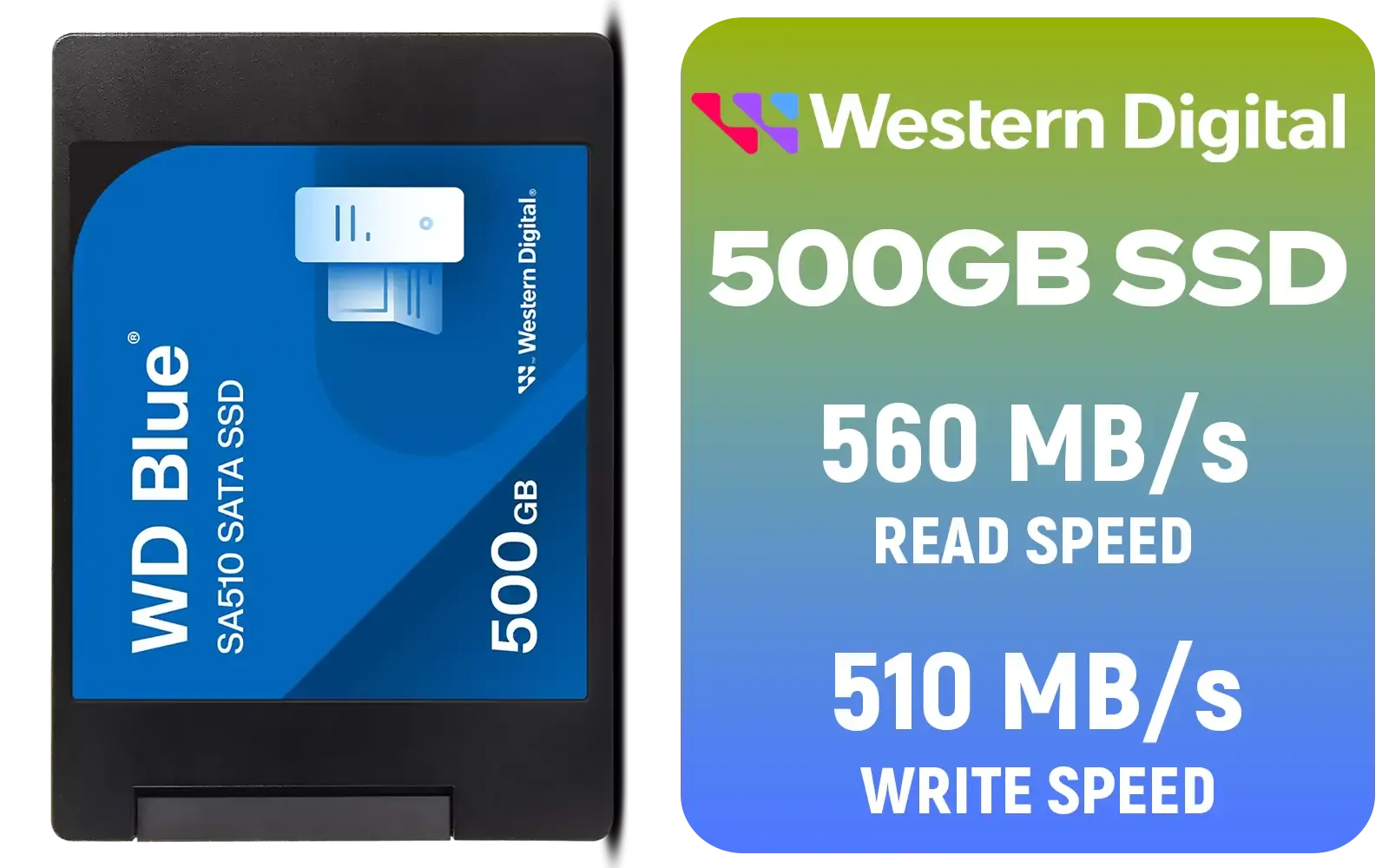

Let's get straight to it. The biggest bottleneck in most older computers isn't the processor or the RAM... it's the old-school mechanical hard drive (HDD). An HDD has moving parts, like a tiny record player, which makes accessing your data slow.
The WD Blue SA510 SSD changes all that. As a Solid-State Drive, it uses flash memory, similar to a giant USB stick. This means:




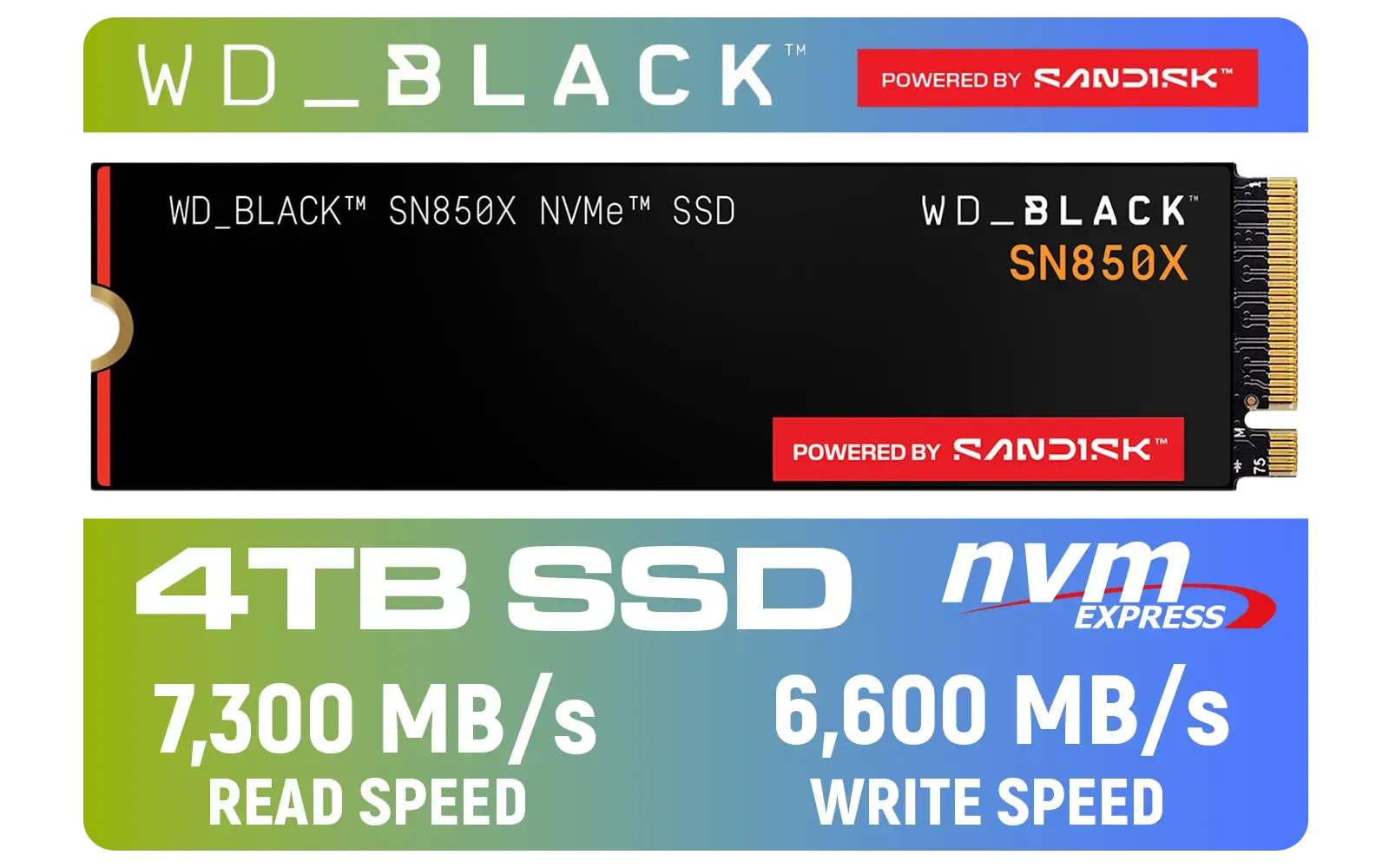

Because it uses the common 2.5-inch SATA interface, the SA510 SSD is compatible with a massive range of desktops and laptops from the last decade, making it a truly versatile and affordable upgrade.
Numbers on a spec sheet are one thing, but what does this upgrade actually feel like? Imagine turning on your PC and being ready to work or game before you’ve even finished sipping your coffee. That's the difference. We're not just talking about a minor improvement; it's a complete transformation of your user experience.
While the market also has incredibly fast options for newer motherboards, like the modern M.2 2280 form factor or even the blazing-fast Gen 5 NVMe drives, their performance is often overkill for an older system. The WD Blue SA510 SSD hits the sweet spot of price and performance, delivering the most noticeable boost for your buck. 🔧
Don't stress about reinstalling Windows! Western Digital provides a free, downloadable version of Acronis True Image software with their drives. This tool lets you "clone" your entire old hard drive—including your OS, programs, and files—directly onto your new SA510 SSD. It simplifies the upgrade process immensely.





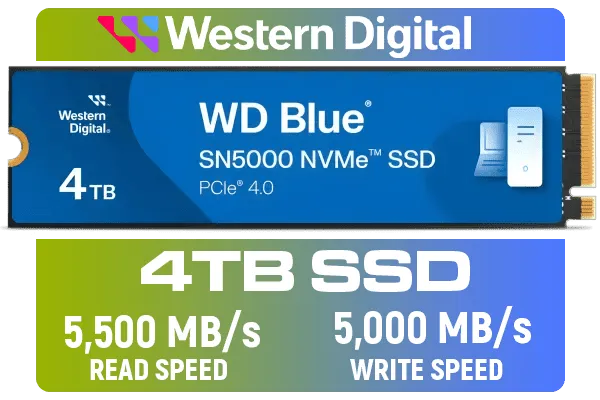
The WD Blue SA510 is an excellent choice for reviving an older machine, but it's always good to know your options. The SSD market is competitive, with great value offerings from brands like ADATA and reliable workhorses from manufacturers like Kingston.
The key is to match the drive to your system's capabilities. For a PC built in the last few years, an NVMe M.2 drive might be the better path. But for that trusty desktop or laptop that just needs a serious kick of speed, a SATA SSD like the SA510 is the most logical and cost-effective solution. It's the upgrade that makes your old tech feel new again.
Ready to Feel the Speed? An SSD is the single biggest performance boost you can give an older PC. It's an affordable upgrade that delivers immediate results. Explore our massive range of solid-state drives and find the perfect one to bring your machine back to life.
Yes. The WD Blue SA510 SSD delivers reliable SATA performance and strong value, making it one of the best SSDs for old laptops and budget desktops.
Expect snappier boot and app load times. Replacing an HDD with a WD Blue SA510 SSD often yields 2x-5x real-world responsiveness improvements.
Yes. Use cloning software to migrate data. See guides on how to clone HDD to SSD to preserve your OS and files with minimal fuss.
Most older desktops accept SATA SSDs directly. For laptops, check for a 2.5in bay or use a SATA-to-USB adapter for installation or cloning.
Upgrading RAM plus a WD Blue SA510 SSD gives the best budget boost: SSD speeds storage, while more RAM helps multitasking and smooths performance.
The WD SA510 balances endurance and price. Compare WD SA510 performance and price to other SATA SSDs to find the best SSD for old laptop upgrades.
Yes. Installing a SATA SSD is straightforward for DIYers: mount, connect SATA and power, clone or fresh-install, then optimize OS settings.