
SSD vs HDD – Which is Better?
Discover the perfect storage solution - Explore the benefits of SSD vs HDD and find out which powers your laptop best. 💾🚀
2TB NVMe SSD upgrade made easy, with step-by-step install, compatibility checks, cloning tips, and best 2TB NVMe SSD picks to boost speed and storage 📈💾

Is your PC gasping for air? With games like Baldur's Gate 3 and Call of Duty demanding well over 100GB each, that old hard drive is probably fuller than a Sandton parking lot on a Saturday. A 2TB NVMe SSD upgrade is no longer a luxury; it's the single best way to slash loading times and give your rig the space it needs to breathe. Let's dive into how this simple upgrade can completely revitalise your gaming experience. 🚀






Remember waiting ages for a map to load? An NVMe (Non-Volatile Memory Express) SSD connects directly to your motherboard's PCIe slot, bypassing the slower SATA interface used by older drives. This means dramatically faster boot times, near-instant application launches, and significantly reduced in-game loading screens. With two terabytes of space, you can install your entire Steam library without having to constantly uninstall games to make room. It's the performance boost you can actually feel.
For most gamers, the speed of modern NVMe SSDs provides a tangible advantage, making it a crucial part of any serious gaming rig.
Not all NVMe drives are created equal. The "Gen" refers to the PCIe generation it uses, which determines its maximum potential speed.
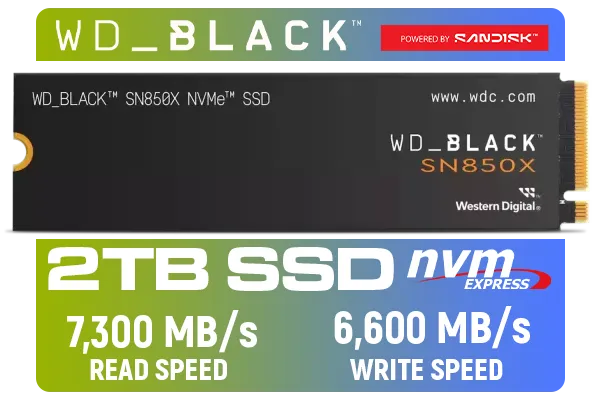





While NVMe is the future, don't forget about the reliable 2.5-inch SATA SSDs, which are a fantastic option for secondary storage or upgrading older laptops.
Performing a 2TB NVMe SSD upgrade is easier than you think. Here’s a quick rundown:
Don't want to reinstall Windows? Use free software like Macrium Reflect or Clonezilla to clone your old boot drive directly to your new 2TB NVMe SSD. It copies everything—your OS, settings, and files—perfectly. Just make sure to change the boot order in your BIOS afterwards to boot from the new, faster drive.



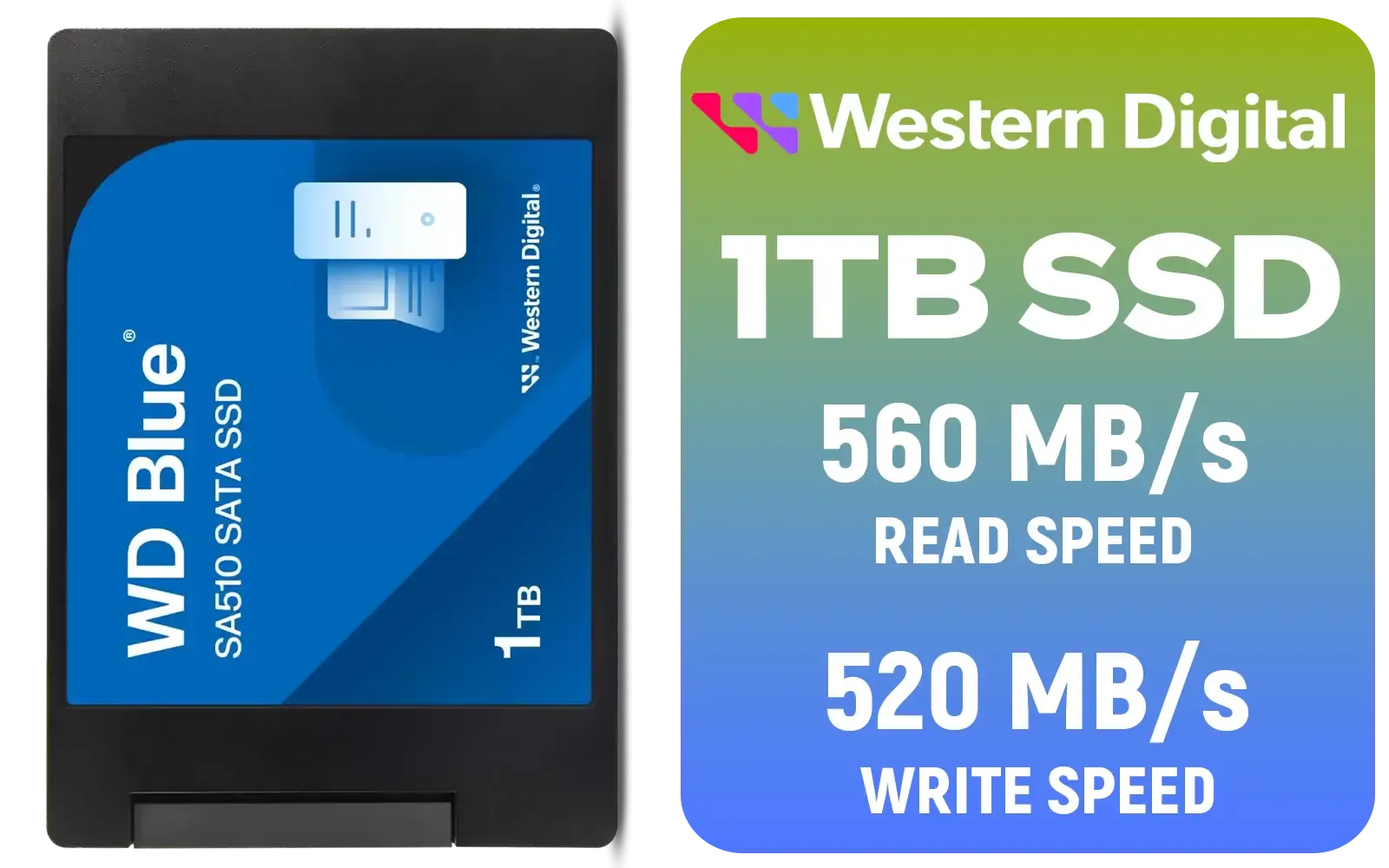

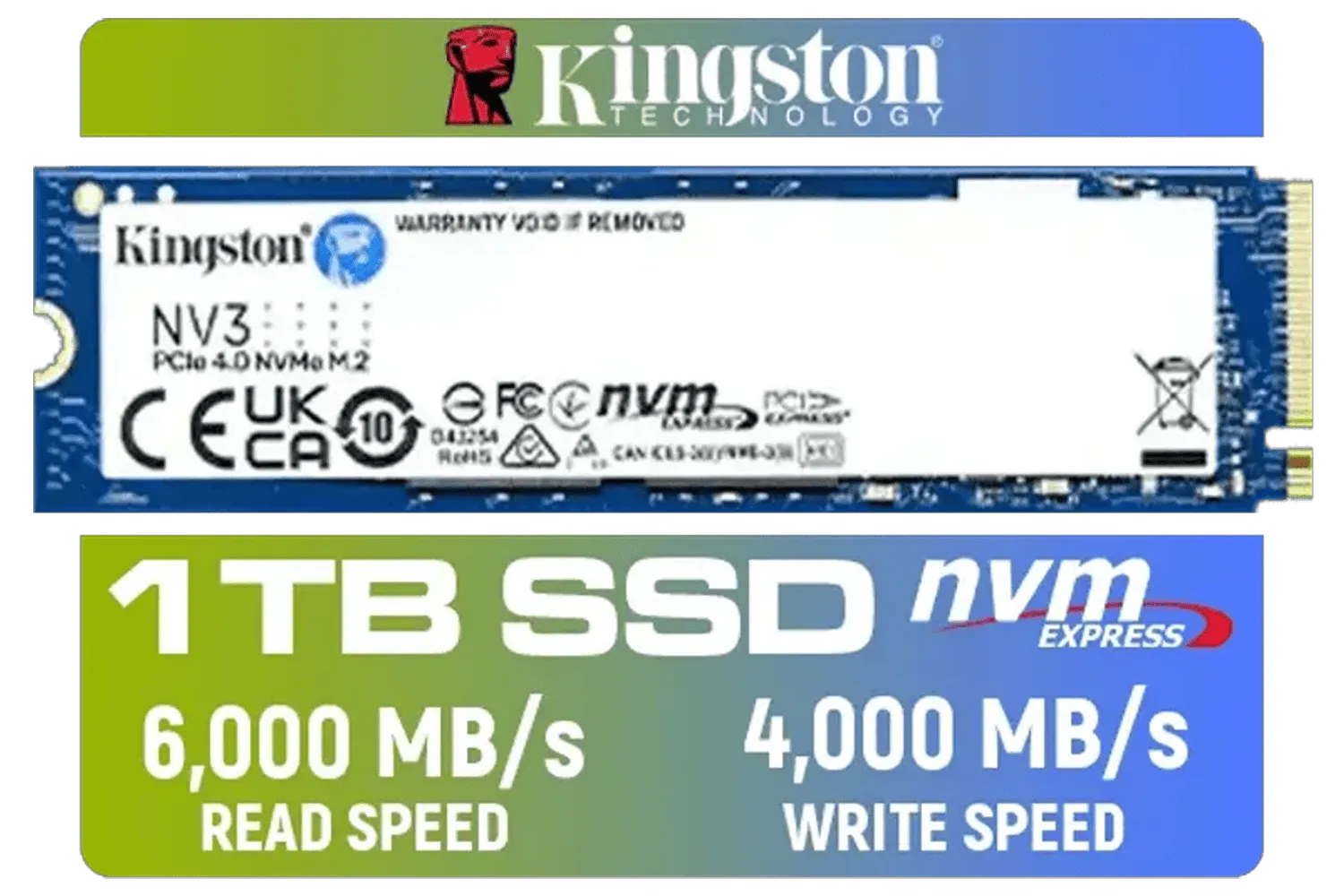
The best part? Prices for a 2TB NVMe SSD upgrade have become incredibly affordable in South Africa. What was once a high-end luxury now offers fantastic value in Rands. You can often find significant performance gains for a fraction of the cost of a new CPU or GPU. Keep an eye out for promotions and sales to maximise your budget. Exploring the best SSD deals can help you snag a top-tier drive without breaking the bank.
For those chasing peak performance for content creation or competitive gaming, a top-of-the-line 2TB Gen 5 NVMe SSD is the ultimate investment in your rig's future.
Ready for Warp Speed? A 2TB NVMe SSD upgrade is one of the most impactful changes you can make to your PC. Stop waiting on loading screens and start playing. Explore our massive range of SSDs and find the perfect drive to unleash your rig's true potential.
Back up data, confirm an M.2 NVMe slot and PCIe generation, pick a compatible 2TB NVMe SSD, then clone or fresh install and secure the drive.
Choose a PCIe 4.0 2TB NVMe SSD with high sequential and random IOPS; look for reliable controllers and thermal management for sustained gaming.
Most modern laptops support M.2 NVMe drives; check the laptop manual for M.2 slot size and PCIe generation before you install 2TB NVMe SSD laptop.
Use a trusted cloning tool, ensure alignment and partition sizing, then verify boot order. Searching 'migrate OS to 2TB NVMe' helps pick the right software.
A 2TB NVMe SSD delivers far higher throughput and lower latency than SATA, ideal for heavy workloads, gaming, and content creation (2TB NVMe SSD vs SATA).
Check M.2 key type, supported PCIe lanes, physical length, and BIOS support. Search '2TB NVMe SSD compatibility' for device-specific notes.
Use GPT partitioning and NTFS or exFAT for Windows; on macOS use APFS. Follow 'how to format 2TB NVMe' guides for alignment and block size tips.