
Master Wireless Pairing
Unlock seamless Bluetooth device setup with expert tips that optimize connections and eliminate pairing issues 🔧. Boost productivity today!
WD Blue SA510 installation issues can halt your upgrade — this guide helps you diagnose detection, BIOS, SATA, cloning, and speed problems with step-by-step fixes. 🔧💡

You've just unboxed your shiny new WD Blue SA510 SSD, ready for those lightning-fast load times... but your PC won't see it. Sound familiar? Don't stress. This is a common hiccup for PC builders across South Africa, and we're here to help you solve these frustrating WD Blue SA510 SSD installation issues. Before you start thinking you got a dud, let's walk through a few simple steps to get your rig running at full speed. 💻


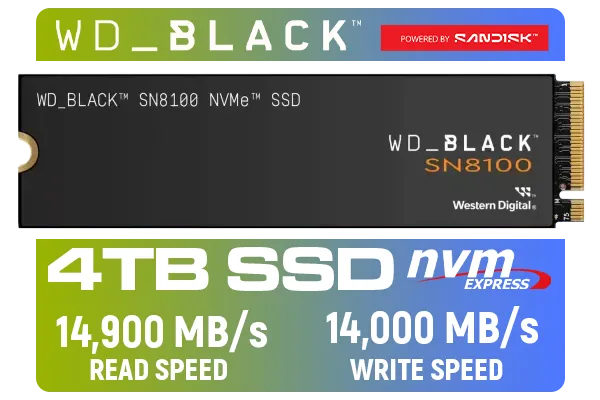



Before diving into software settings, let's confirm the basics. Often, the most common WD Blue SA510 SSD installation issues stem from a simple connection problem. A loose cable can be the culprit, so a quick physical check is always the best place to start.
If the drive is still not showing up in your BIOS, the problem might lie elsewhere. But ruling out a physical connection fault is a crucial first step.
If the cables are secure, your next stop is the PC's BIOS (or UEFI for modern systems). When you boot up your computer, press the designated key (usually Del, F2, or F12) to enter the setup menu.






Once inside, navigate to the storage or boot device section. Don't panic if you don't see the WD Blue SA510 listed as a bootable drive yet—that's normal for a new, unformatted SSD. What you're looking for is whether the motherboard's SATA port sees the drive at all.
If the BIOS detects the drive, that's great news! The hardware is likely fine, and the issue is with how Windows is configured.
brand-new SSD is like an unlabelled, empty notebook. Windows won't use it until you tell it how. This process is called 'initialising' the disk and assigning it a drive letter (like C:, D:, etc.). It's the most common reason a physically connected drive doesn't appear in 'This PC'.

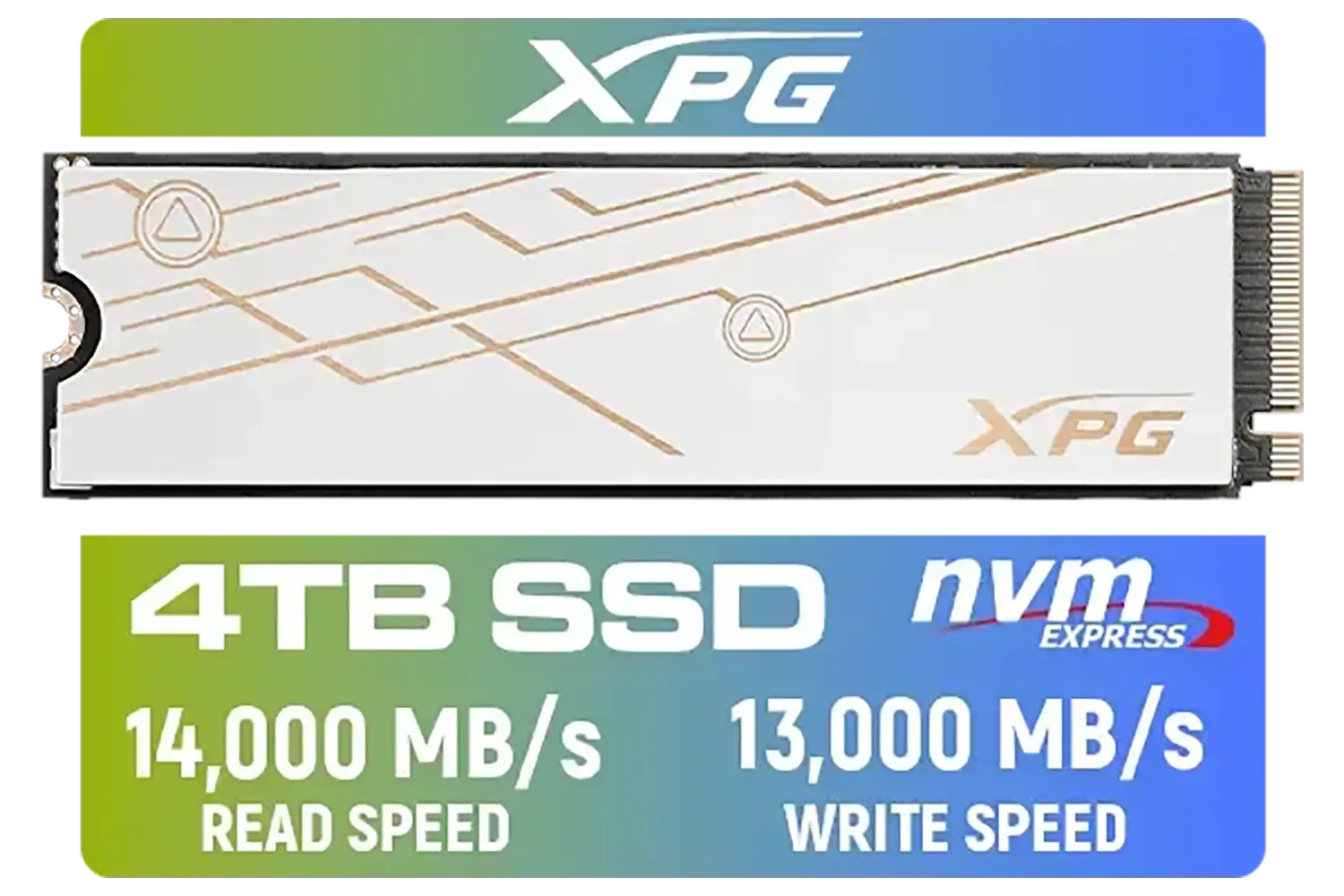




This is where most people solve their WD Blue SA510 SSD installation issues. If your BIOS can see the drive but Windows can't, you almost certainly need to initialise it. It sounds technical, but it only takes a minute.
Once the process is complete, your new WD Blue SA510 SSD should appear in File Explorer, ready for action!
If you've followed all these steps and your drive is still invisible, it's time to consider other possibilities. Sometimes, a drive is simply Dead on Arrival (DOA). To confirm this, you could try connecting it to another computer.





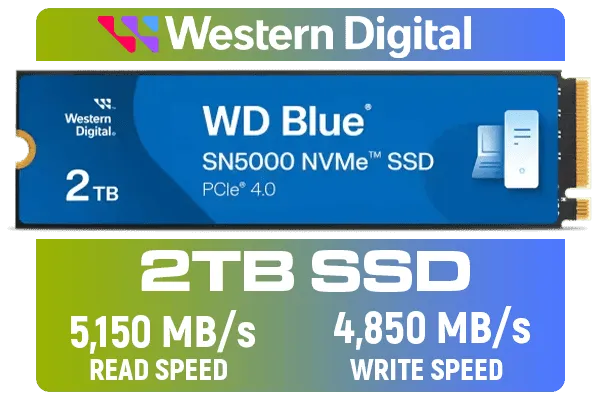
If it turns out you need a replacement, don't worry. There are plenty of fantastic alternatives on the market. While the SA510 is a solid SATA drive, you might even consider this an opportunity to look at modern M.2 2280 drives for even better performance. Brands like ADATA and reliable options from Kingston offer excellent value and speed.
For those chasing the absolute peak of performance for their high-end rigs, exploring the world of blazing-fast Gen 5 SSDs could be your next exciting upgrade path.
Ready for a Flawless Upgrade? While troubleshooting can solve most issues, sometimes a fresh start is the best solution. If your drive is faulty or you're ready for an upgrade, we've got you covered. Explore our massive range of solid-state drives and find the perfect SSD to supercharge your rig.
Check power and SATA data cables, swap SATA ports, enable the SATA controller in BIOS, or test the drive on another PC. If still unresolved, try 'wd blue sa510 not detected' steps.
Ensure AHCI mode is enabled, update firmware, use correct SATA III port and cable, and confirm TRIM is active to fix slow WD Blue SA510 performance.
Yes. Use reliable cloning tools, check partition alignment, and try the 'wd sa510 installation guide' for recommended cloning settings and error remedies.
Set the controller to AHCI, connect to a SATA III port with a quality cable, and disable legacy IDE mode to avoid SATA connection issues.
Download WD Dashboard, connect the SA510, and run the firmware update tool. Back up data first to avoid data loss during update.
The SA510 is a 2.5-inch SATA SSD. Check your laptop's 2.5-inch bay or adapter, power connector, and thickness clearance before installing.
Verify boot order in BIOS, repair the bootloader with recovery media, confirm cloned drive alignment, and check for cloning errors or missing system partitions.