
Professional Gamers Favourite Wired Mice
Gamers are switching back to wired mice for superior performance, lower latency, and reliability 💻🖱️. | Evetech Gaming Tech Blog
Struggling with mouse performance after a firmware update? This step-by-step wireless gaming mouse firmware rollback guide helps you restore optimal performance fast 🎮🖱. Avoid compatibility headaches and keep your setup smooth.

That sinking feeling when a "critical" firmware update turns your prized wireless mouse into a stuttering, unresponsive paperweight… right before a crucial match. Ja, we get it. A botched update can ruin your night. But before you rage-quit and chuck it across the room, there's often a fix. Learning how to roll back firmware on wireless gaming mice can save you from a major headache and get you back in the game, fast.
Firmware is the low-level software that makes your hardware tick. Usually, updates are a good thing, bringing better performance or new features. But sometimes, a new version introduces bugs:
If these problems started right after an update, a firmware rollback is your most likely solution. It's about returning to a stable state that you know works with your setup, especially if you've already invested in a top-tier gaming mouse.






Before we dive in, a quick warning: messing with firmware can be risky and may void your warranty. Always proceed with caution and only use official software from the manufacturer's website. This is a last-resort fix, not a routine task.
A firmware rollback almost always resets your mouse to factory defaults. Before you start, open your mouse software and take a screenshot of your DPI stages, polling rate, lighting profiles, and custom keybinds. This will save you a ton of time setting it all back up later.
Unfortunately, not every manufacturer makes it easy to roll back firmware.




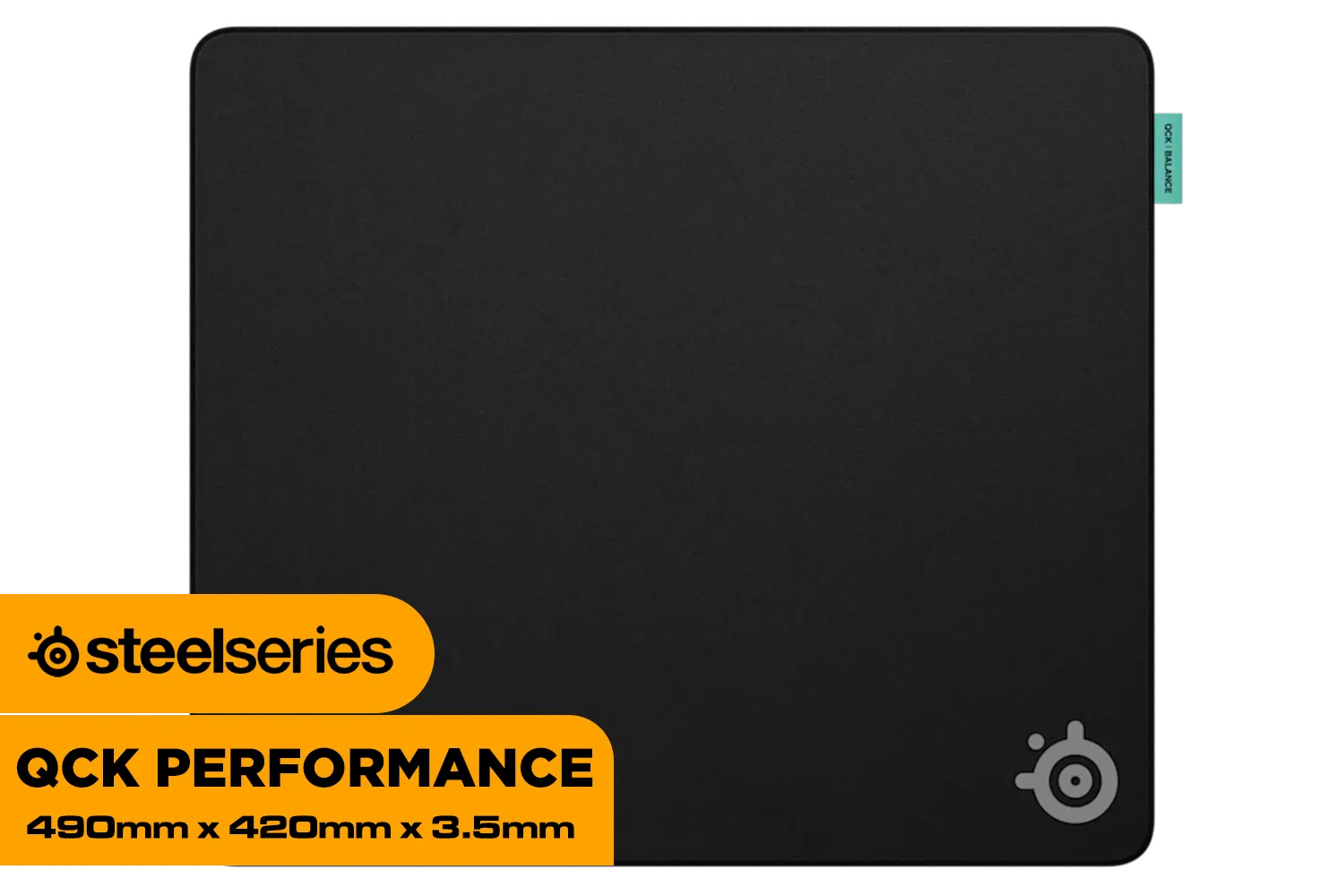

Sometimes, the problem isn't the firmware. After years of intense clicking and frantic flicks, hardware can simply wear out. The sensor might be failing, or the internal battery can no longer hold a decent charge. If you’ve tried everything and your mouse is still acting up, it might be time to accept that it's served you well and is ready for retirement.
For competitive players, having a reliable backup is non-negotiable. A simple, no-fuss wired mouse can be a lifesaver when your main wireless unit is out of action. Likewise, ensuring you have the right mouse accessories, like a quality mousepad, can also solve tracking issues you might mistake for firmware bugs.
Ready for a Hassle-Free Upgrade? Instead of fighting with faulty firmware, give yourself a competitive edge with the latest tech and a full warranty. Check out the best gaming mouse deals in South Africa for performance that just works.
Use manufacturer software (e.g., Logitech G HUB) or third-party tools to reinstall older firmware versions.
Fix performance drops, connectivity issues, or compatibility problems after unwanted updates.
Yes, check Razer Synapse for legacy firmware options or community-hosted older driver versions.
Manufacturer utilities like Corsair iCUE, SteelSeries Engine, or specialized tools like FWTool.
Hold mouse buttons during driver installation or use device manager to uninstall updates.
Yes - reverting unstable updates can eliminate input delays and sensor inconsistencies.
Warranty issues (rare). Always follow official guides to prevent bricking devices.
Compare version numbers in manufacturer release notes or community forums for known stable builds.